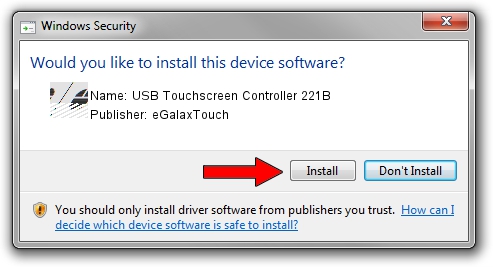Advertising seems to be blocked by your browser.
The ads help us provide this software and web site to you for free.
Please support our project by allowing our site to show ads.
Home /
Manufacturers /
eGalaxTouch /
USB Touchscreen Controller 221B /
USB/VID_0EEF&PID_221B /
5.13.00.10928 Nov 28, 2012
eGalaxTouch USB Touchscreen Controller 221B - two ways of downloading and installing the driver
USB Touchscreen Controller 221B is a Mouse device. This driver was developed by eGalaxTouch. The hardware id of this driver is USB/VID_0EEF&PID_221B; this string has to match your hardware.
1. Manually install eGalaxTouch USB Touchscreen Controller 221B driver
- Download the driver setup file for eGalaxTouch USB Touchscreen Controller 221B driver from the link below. This is the download link for the driver version 5.13.00.10928 dated 2012-11-28.
- Start the driver installation file from a Windows account with the highest privileges (rights). If your User Access Control (UAC) is started then you will have to confirm the installation of the driver and run the setup with administrative rights.
- Go through the driver setup wizard, which should be pretty easy to follow. The driver setup wizard will scan your PC for compatible devices and will install the driver.
- Restart your computer and enjoy the updated driver, as you can see it was quite smple.
This driver was installed by many users and received an average rating of 3.6 stars out of 76772 votes.
2. How to use DriverMax to install eGalaxTouch USB Touchscreen Controller 221B driver
The advantage of using DriverMax is that it will setup the driver for you in just a few seconds and it will keep each driver up to date. How can you install a driver with DriverMax? Let's follow a few steps!
- Open DriverMax and press on the yellow button named ~SCAN FOR DRIVER UPDATES NOW~. Wait for DriverMax to analyze each driver on your computer.
- Take a look at the list of available driver updates. Search the list until you find the eGalaxTouch USB Touchscreen Controller 221B driver. Click on Update.
- That's all, the driver is now installed!

Aug 14 2016 4:08PM / Written by Dan Armano for DriverMax
follow @danarm