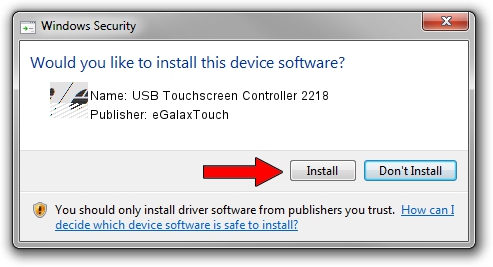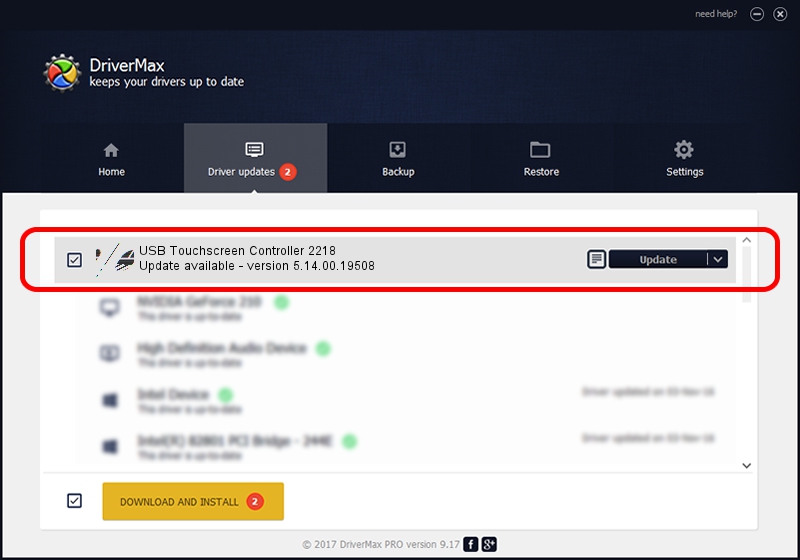Advertising seems to be blocked by your browser.
The ads help us provide this software and web site to you for free.
Please support our project by allowing our site to show ads.
Home /
Manufacturers /
eGalaxTouch /
USB Touchscreen Controller 2218 /
USB/VID_0EEF&PID_2218 /
5.14.00.19508 Jan 08, 2020
Download and install eGalaxTouch USB Touchscreen Controller 2218 driver
USB Touchscreen Controller 2218 is a Mouse device. This Windows driver was developed by eGalaxTouch. In order to make sure you are downloading the exact right driver the hardware id is USB/VID_0EEF&PID_2218.
1. eGalaxTouch USB Touchscreen Controller 2218 driver - how to install it manually
- Download the setup file for eGalaxTouch USB Touchscreen Controller 2218 driver from the location below. This is the download link for the driver version 5.14.00.19508 dated 2020-01-08.
- Run the driver installation file from a Windows account with administrative rights. If your User Access Control Service (UAC) is running then you will have to accept of the driver and run the setup with administrative rights.
- Go through the driver installation wizard, which should be quite straightforward. The driver installation wizard will analyze your PC for compatible devices and will install the driver.
- Restart your PC and enjoy the updated driver, it is as simple as that.
This driver was installed by many users and received an average rating of 3.8 stars out of 38647 votes.
2. How to install eGalaxTouch USB Touchscreen Controller 2218 driver using DriverMax
The advantage of using DriverMax is that it will setup the driver for you in just a few seconds and it will keep each driver up to date. How can you install a driver with DriverMax? Let's follow a few steps!
- Start DriverMax and push on the yellow button that says ~SCAN FOR DRIVER UPDATES NOW~. Wait for DriverMax to scan and analyze each driver on your PC.
- Take a look at the list of available driver updates. Search the list until you find the eGalaxTouch USB Touchscreen Controller 2218 driver. Click the Update button.
- Finished installing the driver!

Aug 6 2024 5:30PM / Written by Dan Armano for DriverMax
follow @danarm