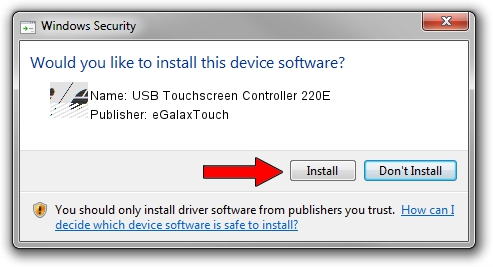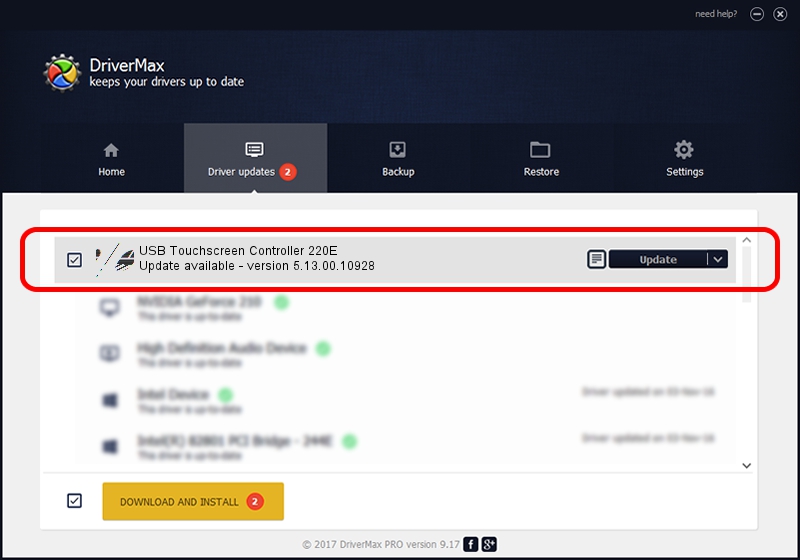Advertising seems to be blocked by your browser.
The ads help us provide this software and web site to you for free.
Please support our project by allowing our site to show ads.
Home /
Manufacturers /
eGalaxTouch /
USB Touchscreen Controller 220E /
USB/VID_0EEF&PID_220E /
5.13.00.10928 Nov 28, 2012
Driver for eGalaxTouch USB Touchscreen Controller 220E - downloading and installing it
USB Touchscreen Controller 220E is a Mouse device. This Windows driver was developed by eGalaxTouch. The hardware id of this driver is USB/VID_0EEF&PID_220E.
1. How to manually install eGalaxTouch USB Touchscreen Controller 220E driver
- Download the setup file for eGalaxTouch USB Touchscreen Controller 220E driver from the location below. This is the download link for the driver version 5.13.00.10928 dated 2012-11-28.
- Start the driver setup file from a Windows account with administrative rights. If your User Access Control Service (UAC) is enabled then you will have to confirm the installation of the driver and run the setup with administrative rights.
- Follow the driver installation wizard, which should be quite easy to follow. The driver installation wizard will analyze your PC for compatible devices and will install the driver.
- Restart your computer and enjoy the fresh driver, it is as simple as that.
This driver was installed by many users and received an average rating of 3.1 stars out of 9151 votes.
2. Installing the eGalaxTouch USB Touchscreen Controller 220E driver using DriverMax: the easy way
The most important advantage of using DriverMax is that it will install the driver for you in the easiest possible way and it will keep each driver up to date. How easy can you install a driver with DriverMax? Let's follow a few steps!
- Start DriverMax and press on the yellow button that says ~SCAN FOR DRIVER UPDATES NOW~. Wait for DriverMax to scan and analyze each driver on your PC.
- Take a look at the list of available driver updates. Search the list until you locate the eGalaxTouch USB Touchscreen Controller 220E driver. Click on Update.
- That's it, you installed your first driver!

Jul 28 2016 1:26AM / Written by Andreea Kartman for DriverMax
follow @DeeaKartman