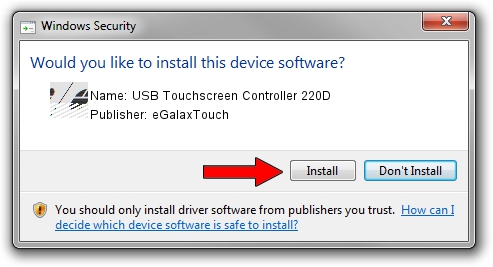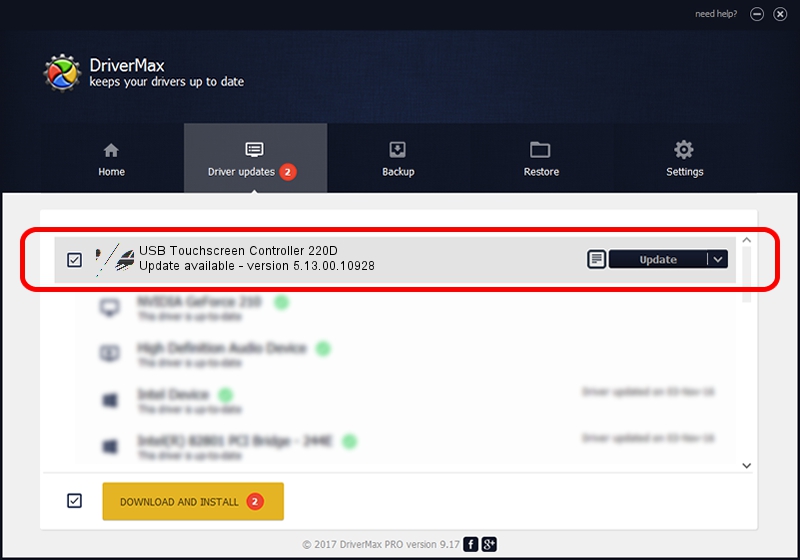Advertising seems to be blocked by your browser.
The ads help us provide this software and web site to you for free.
Please support our project by allowing our site to show ads.
Home /
Manufacturers /
eGalaxTouch /
USB Touchscreen Controller 220D /
USB/VID_0EEF&PID_220D /
5.13.00.10928 Nov 28, 2012
eGalaxTouch USB Touchscreen Controller 220D - two ways of downloading and installing the driver
USB Touchscreen Controller 220D is a Mouse hardware device. This driver was developed by eGalaxTouch. In order to make sure you are downloading the exact right driver the hardware id is USB/VID_0EEF&PID_220D.
1. Install eGalaxTouch USB Touchscreen Controller 220D driver manually
- Download the setup file for eGalaxTouch USB Touchscreen Controller 220D driver from the link below. This download link is for the driver version 5.13.00.10928 dated 2012-11-28.
- Start the driver setup file from a Windows account with the highest privileges (rights). If your User Access Control Service (UAC) is running then you will have to accept of the driver and run the setup with administrative rights.
- Follow the driver installation wizard, which should be quite easy to follow. The driver installation wizard will scan your PC for compatible devices and will install the driver.
- Restart your PC and enjoy the new driver, it is as simple as that.
Driver rating 3.9 stars out of 9024 votes.
2. Using DriverMax to install eGalaxTouch USB Touchscreen Controller 220D driver
The advantage of using DriverMax is that it will setup the driver for you in just a few seconds and it will keep each driver up to date. How can you install a driver using DriverMax? Let's see!
- Open DriverMax and click on the yellow button named ~SCAN FOR DRIVER UPDATES NOW~. Wait for DriverMax to analyze each driver on your PC.
- Take a look at the list of driver updates. Scroll the list down until you find the eGalaxTouch USB Touchscreen Controller 220D driver. Click the Update button.
- That's it, you installed your first driver!

Jul 28 2016 1:26AM / Written by Dan Armano for DriverMax
follow @danarm