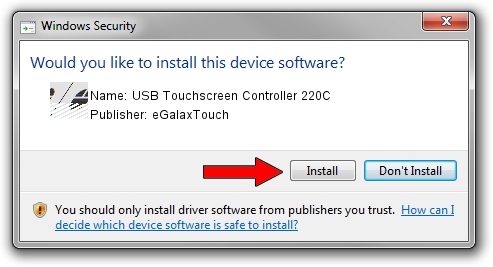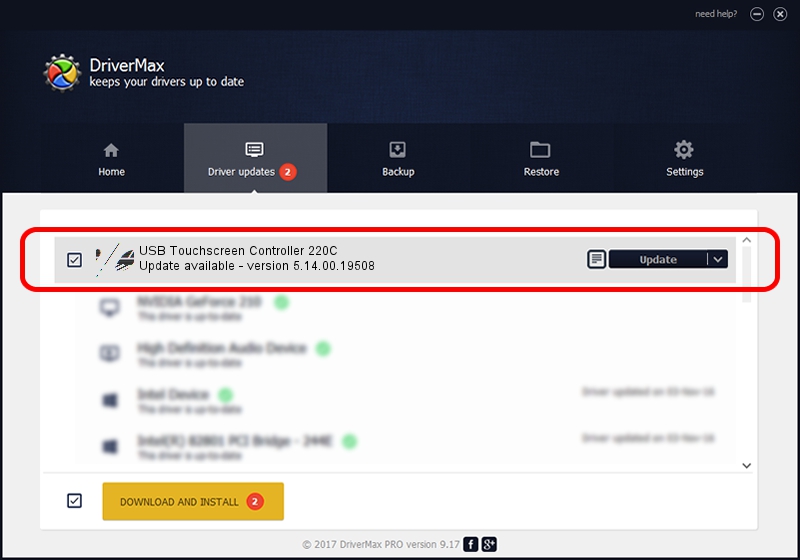Advertising seems to be blocked by your browser.
The ads help us provide this software and web site to you for free.
Please support our project by allowing our site to show ads.
Home /
Manufacturers /
eGalaxTouch /
USB Touchscreen Controller 220C /
USB/VID_0EEF&PID_220C /
5.14.00.19508 Jan 08, 2020
eGalaxTouch USB Touchscreen Controller 220C how to download and install the driver
USB Touchscreen Controller 220C is a Mouse hardware device. The developer of this driver was eGalaxTouch. USB/VID_0EEF&PID_220C is the matching hardware id of this device.
1. How to manually install eGalaxTouch USB Touchscreen Controller 220C driver
- Download the driver setup file for eGalaxTouch USB Touchscreen Controller 220C driver from the location below. This is the download link for the driver version 5.14.00.19508 dated 2020-01-08.
- Run the driver setup file from a Windows account with administrative rights. If your User Access Control Service (UAC) is started then you will have to accept of the driver and run the setup with administrative rights.
- Go through the driver setup wizard, which should be pretty easy to follow. The driver setup wizard will scan your PC for compatible devices and will install the driver.
- Shutdown and restart your computer and enjoy the fresh driver, as you can see it was quite smple.
This driver was rated with an average of 3.3 stars by 38847 users.
2. How to install eGalaxTouch USB Touchscreen Controller 220C driver using DriverMax
The advantage of using DriverMax is that it will install the driver for you in just a few seconds and it will keep each driver up to date, not just this one. How easy can you install a driver with DriverMax? Let's see!
- Start DriverMax and push on the yellow button that says ~SCAN FOR DRIVER UPDATES NOW~. Wait for DriverMax to analyze each driver on your computer.
- Take a look at the list of detected driver updates. Search the list until you locate the eGalaxTouch USB Touchscreen Controller 220C driver. Click the Update button.
- That's it, you installed your first driver!

Aug 6 2024 5:28PM / Written by Daniel Statescu for DriverMax
follow @DanielStatescu