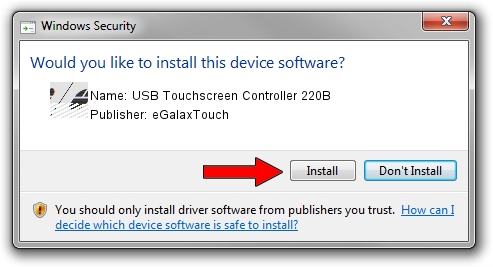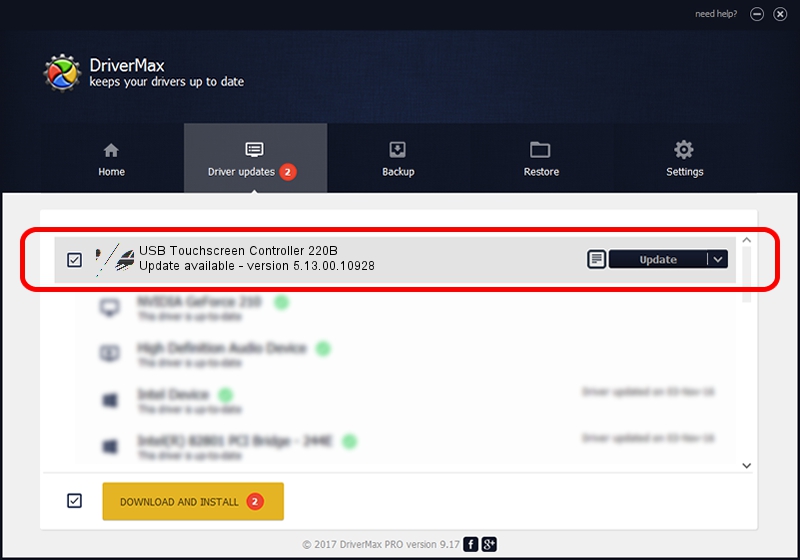Advertising seems to be blocked by your browser.
The ads help us provide this software and web site to you for free.
Please support our project by allowing our site to show ads.
Home /
Manufacturers /
eGalaxTouch /
USB Touchscreen Controller 220B /
USB/VID_0EEF&PID_220B /
5.13.00.10928 Nov 28, 2012
Driver for eGalaxTouch USB Touchscreen Controller 220B - downloading and installing it
USB Touchscreen Controller 220B is a Mouse device. The developer of this driver was eGalaxTouch. USB/VID_0EEF&PID_220B is the matching hardware id of this device.
1. Install eGalaxTouch USB Touchscreen Controller 220B driver manually
- Download the setup file for eGalaxTouch USB Touchscreen Controller 220B driver from the location below. This download link is for the driver version 5.13.00.10928 dated 2012-11-28.
- Run the driver setup file from a Windows account with the highest privileges (rights). If your User Access Control Service (UAC) is enabled then you will have to accept of the driver and run the setup with administrative rights.
- Follow the driver setup wizard, which should be pretty easy to follow. The driver setup wizard will scan your PC for compatible devices and will install the driver.
- Restart your PC and enjoy the updated driver, it is as simple as that.
Driver rating 3.5 stars out of 9734 votes.
2. How to use DriverMax to install eGalaxTouch USB Touchscreen Controller 220B driver
The advantage of using DriverMax is that it will install the driver for you in just a few seconds and it will keep each driver up to date. How easy can you install a driver using DriverMax? Let's take a look!
- Open DriverMax and push on the yellow button that says ~SCAN FOR DRIVER UPDATES NOW~. Wait for DriverMax to scan and analyze each driver on your computer.
- Take a look at the list of detected driver updates. Search the list until you find the eGalaxTouch USB Touchscreen Controller 220B driver. Click on Update.
- Enjoy using the updated driver! :)

Jul 28 2016 1:29AM / Written by Andreea Kartman for DriverMax
follow @DeeaKartman