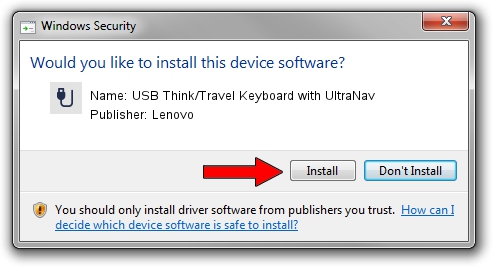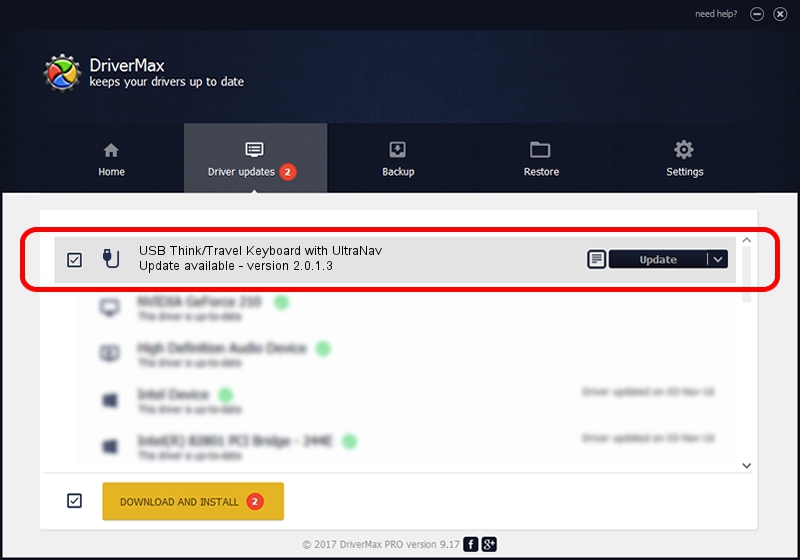Advertising seems to be blocked by your browser.
The ads help us provide this software and web site to you for free.
Please support our project by allowing our site to show ads.
Home /
Manufacturers /
Lenovo /
USB Think/Travel Keyboard with UltraNav /
USB/Vid_04b3&Pid_3019&MI_00 /
2.0.1.3 Feb 07, 2007
Driver for Lenovo USB Think/Travel Keyboard with UltraNav - downloading and installing it
USB Think/Travel Keyboard with UltraNav is a USB human interface device class hardware device. The Windows version of this driver was developed by Lenovo. The hardware id of this driver is USB/Vid_04b3&Pid_3019&MI_00; this string has to match your hardware.
1. Install Lenovo USB Think/Travel Keyboard with UltraNav driver manually
- Download the driver setup file for Lenovo USB Think/Travel Keyboard with UltraNav driver from the link below. This download link is for the driver version 2.0.1.3 released on 2007-02-07.
- Start the driver installation file from a Windows account with the highest privileges (rights). If your User Access Control (UAC) is enabled then you will have to confirm the installation of the driver and run the setup with administrative rights.
- Go through the driver setup wizard, which should be pretty straightforward. The driver setup wizard will analyze your PC for compatible devices and will install the driver.
- Restart your computer and enjoy the new driver, it is as simple as that.
Size of this driver: 16768 bytes (16.38 KB)
This driver received an average rating of 4.8 stars out of 74953 votes.
This driver is compatible with the following versions of Windows:
- This driver works on Windows 2000 64 bits
- This driver works on Windows Server 2003 64 bits
- This driver works on Windows XP 64 bits
- This driver works on Windows Vista 64 bits
- This driver works on Windows 7 64 bits
- This driver works on Windows 8 64 bits
- This driver works on Windows 8.1 64 bits
- This driver works on Windows 10 64 bits
- This driver works on Windows 11 64 bits
2. How to install Lenovo USB Think/Travel Keyboard with UltraNav driver using DriverMax
The most important advantage of using DriverMax is that it will setup the driver for you in the easiest possible way and it will keep each driver up to date. How can you install a driver with DriverMax? Let's follow a few steps!
- Open DriverMax and push on the yellow button named ~SCAN FOR DRIVER UPDATES NOW~. Wait for DriverMax to scan and analyze each driver on your computer.
- Take a look at the list of available driver updates. Scroll the list down until you locate the Lenovo USB Think/Travel Keyboard with UltraNav driver. Click on Update.
- Enjoy using the updated driver! :)

Jul 30 2016 3:44PM / Written by Daniel Statescu for DriverMax
follow @DanielStatescu