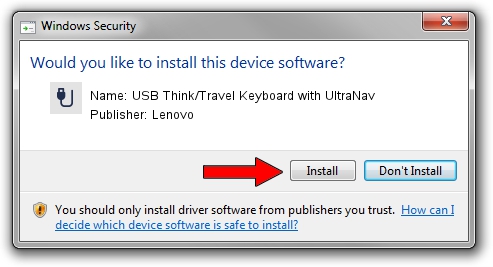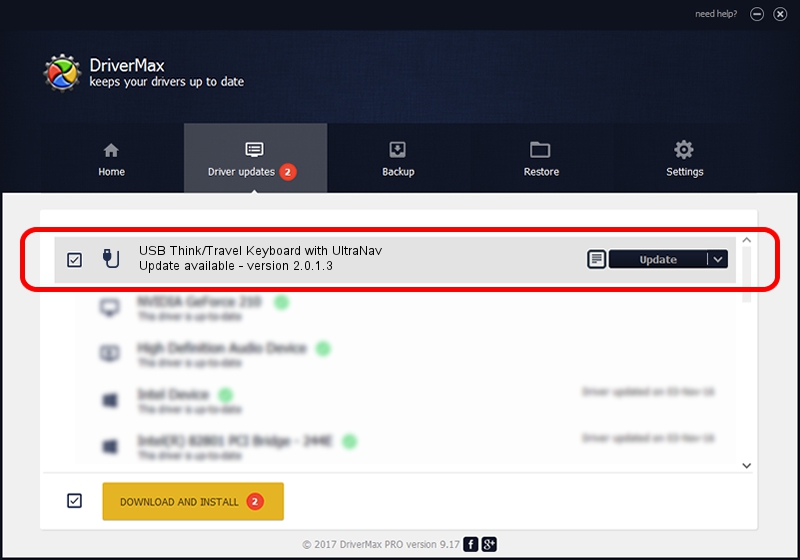Advertising seems to be blocked by your browser.
The ads help us provide this software and web site to you for free.
Please support our project by allowing our site to show ads.
Home /
Manufacturers /
Lenovo /
USB Think/Travel Keyboard with UltraNav /
USB/Vid_04b3&Pid_3018&MI_00 /
2.0.1.3 Feb 07, 2007
Download and install Lenovo USB Think/Travel Keyboard with UltraNav driver
USB Think/Travel Keyboard with UltraNav is a USB human interface device class device. This driver was developed by Lenovo. The hardware id of this driver is USB/Vid_04b3&Pid_3018&MI_00.
1. Manually install Lenovo USB Think/Travel Keyboard with UltraNav driver
- You can download from the link below the driver setup file for the Lenovo USB Think/Travel Keyboard with UltraNav driver. The archive contains version 2.0.1.3 released on 2007-02-07 of the driver.
- Start the driver installer file from a user account with the highest privileges (rights). If your User Access Control (UAC) is started please accept of the driver and run the setup with administrative rights.
- Go through the driver installation wizard, which will guide you; it should be quite easy to follow. The driver installation wizard will scan your computer and will install the right driver.
- When the operation finishes shutdown and restart your PC in order to use the updated driver. As you can see it was quite smple to install a Windows driver!
The file size of this driver is 16768 bytes (16.38 KB)
This driver was rated with an average of 4.8 stars by 74984 users.
This driver is fully compatible with the following versions of Windows:
- This driver works on Windows 2000 64 bits
- This driver works on Windows Server 2003 64 bits
- This driver works on Windows XP 64 bits
- This driver works on Windows Vista 64 bits
- This driver works on Windows 7 64 bits
- This driver works on Windows 8 64 bits
- This driver works on Windows 8.1 64 bits
- This driver works on Windows 10 64 bits
- This driver works on Windows 11 64 bits
2. Using DriverMax to install Lenovo USB Think/Travel Keyboard with UltraNav driver
The advantage of using DriverMax is that it will install the driver for you in the easiest possible way and it will keep each driver up to date, not just this one. How easy can you install a driver with DriverMax? Let's take a look!
- Start DriverMax and press on the yellow button named ~SCAN FOR DRIVER UPDATES NOW~. Wait for DriverMax to scan and analyze each driver on your computer.
- Take a look at the list of driver updates. Search the list until you find the Lenovo USB Think/Travel Keyboard with UltraNav driver. Click the Update button.
- Enjoy using the updated driver! :)

Jul 30 2016 3:45PM / Written by Daniel Statescu for DriverMax
follow @DanielStatescu