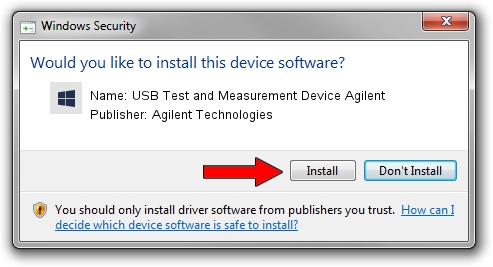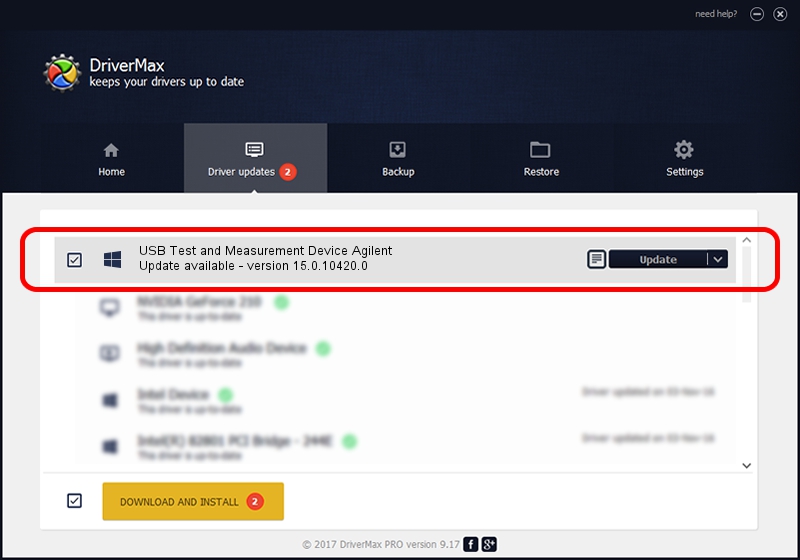Advertising seems to be blocked by your browser.
The ads help us provide this software and web site to you for free.
Please support our project by allowing our site to show ads.
Home /
Manufacturers /
Agilent Technologies /
USB Test and Measurement Device Agilent /
USB/Class_FE&SubClass_03&PROT_01 /
15.0.10420.0 Oct 26, 2006
Agilent Technologies USB Test and Measurement Device Agilent how to download and install the driver
USB Test and Measurement Device Agilent is a USB Test and Measurement Device device. The developer of this driver was Agilent Technologies. The hardware id of this driver is USB/Class_FE&SubClass_03&PROT_01.
1. Agilent Technologies USB Test and Measurement Device Agilent driver - how to install it manually
- Download the driver setup file for Agilent Technologies USB Test and Measurement Device Agilent driver from the location below. This is the download link for the driver version 15.0.10420.0 dated 2006-10-26.
- Run the driver setup file from a Windows account with the highest privileges (rights). If your User Access Control (UAC) is running then you will have to accept of the driver and run the setup with administrative rights.
- Go through the driver installation wizard, which should be pretty straightforward. The driver installation wizard will scan your PC for compatible devices and will install the driver.
- Shutdown and restart your PC and enjoy the new driver, it is as simple as that.
The file size of this driver is 15386 bytes (15.03 KB)
Driver rating 3.2 stars out of 92271 votes.
This driver is compatible with the following versions of Windows:
- This driver works on Windows 2000 32 bits
- This driver works on Windows Server 2003 32 bits
- This driver works on Windows XP 32 bits
- This driver works on Windows Vista 32 bits
- This driver works on Windows 7 32 bits
- This driver works on Windows 8 32 bits
- This driver works on Windows 8.1 32 bits
- This driver works on Windows 10 32 bits
- This driver works on Windows 11 32 bits
2. Installing the Agilent Technologies USB Test and Measurement Device Agilent driver using DriverMax: the easy way
The advantage of using DriverMax is that it will install the driver for you in the easiest possible way and it will keep each driver up to date, not just this one. How can you install a driver with DriverMax? Let's see!
- Open DriverMax and press on the yellow button named ~SCAN FOR DRIVER UPDATES NOW~. Wait for DriverMax to analyze each driver on your computer.
- Take a look at the list of driver updates. Search the list until you locate the Agilent Technologies USB Test and Measurement Device Agilent driver. Click the Update button.
- That's all, the driver is now installed!

Jul 25 2016 1:57PM / Written by Andreea Kartman for DriverMax
follow @DeeaKartman