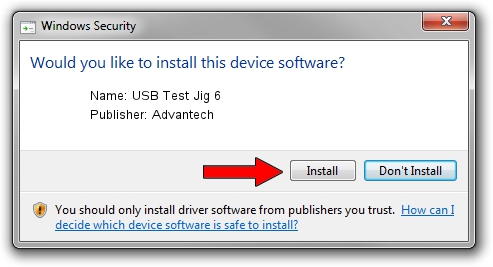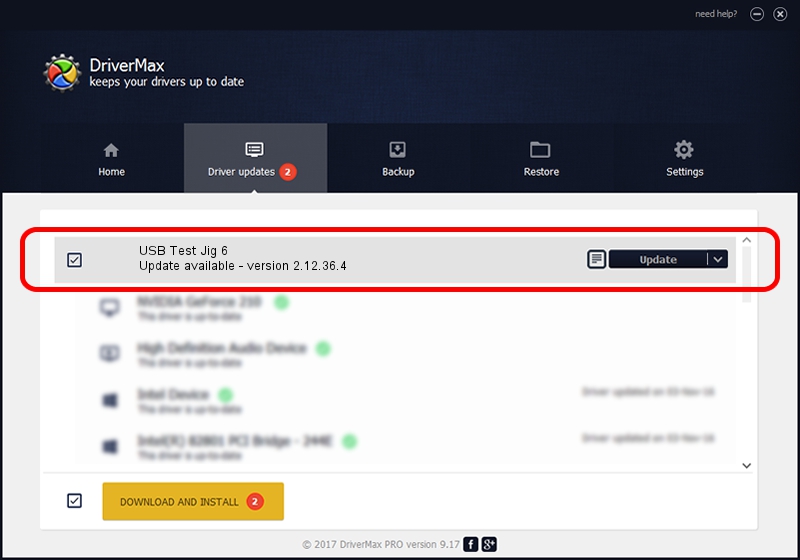Advertising seems to be blocked by your browser.
The ads help us provide this software and web site to you for free.
Please support our project by allowing our site to show ads.
Advantech USB Test Jig 6 driver download and installation
USB Test Jig 6 is a USB Universal Serial Bus device. The developer of this driver was Advantech. The hardware id of this driver is USB/VID_0856&PID_FF98; this string has to match your hardware.
1. Advantech USB Test Jig 6 - install the driver manually
- Download the setup file for Advantech USB Test Jig 6 driver from the location below. This is the download link for the driver version 2.12.36.4 dated 2021-07-05.
- Start the driver setup file from a Windows account with the highest privileges (rights). If your UAC (User Access Control) is started then you will have to accept of the driver and run the setup with administrative rights.
- Follow the driver installation wizard, which should be pretty straightforward. The driver installation wizard will scan your PC for compatible devices and will install the driver.
- Shutdown and restart your PC and enjoy the updated driver, it is as simple as that.
Driver file size: 730285 bytes (713.17 KB)
This driver was installed by many users and received an average rating of 4.5 stars out of 37137 votes.
This driver was released for the following versions of Windows:
- This driver works on Windows 2000 64 bits
- This driver works on Windows Server 2003 64 bits
- This driver works on Windows XP 64 bits
- This driver works on Windows Vista 64 bits
- This driver works on Windows 7 64 bits
- This driver works on Windows 8 64 bits
- This driver works on Windows 8.1 64 bits
- This driver works on Windows 10 64 bits
- This driver works on Windows 11 64 bits
2. Using DriverMax to install Advantech USB Test Jig 6 driver
The most important advantage of using DriverMax is that it will install the driver for you in just a few seconds and it will keep each driver up to date, not just this one. How can you install a driver using DriverMax? Let's take a look!
- Start DriverMax and click on the yellow button that says ~SCAN FOR DRIVER UPDATES NOW~. Wait for DriverMax to analyze each driver on your PC.
- Take a look at the list of detected driver updates. Search the list until you locate the Advantech USB Test Jig 6 driver. Click the Update button.
- That's all, the driver is now installed!

Aug 22 2024 4:05AM / Written by Daniel Statescu for DriverMax
follow @DanielStatescu