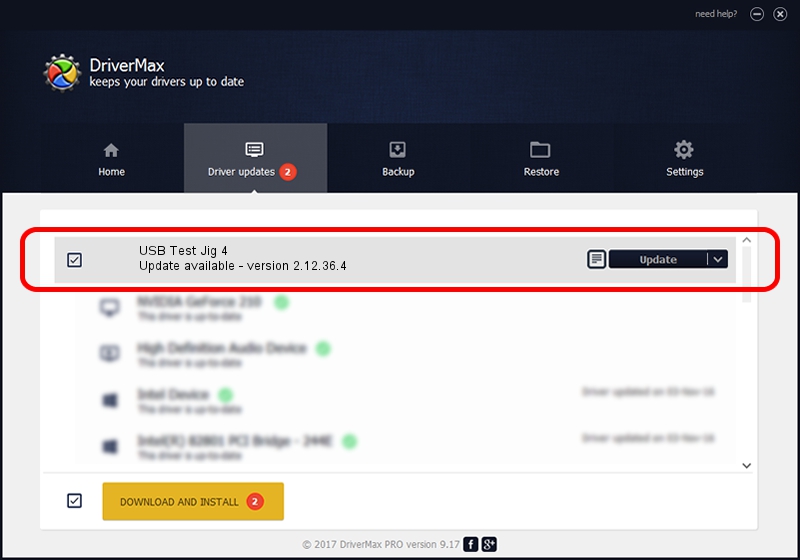Advertising seems to be blocked by your browser.
The ads help us provide this software and web site to you for free.
Please support our project by allowing our site to show ads.
Advantech USB Test Jig 4 driver download and installation
USB Test Jig 4 is a USB Universal Serial Bus device. The Windows version of this driver was developed by Advantech. The hardware id of this driver is USB/VID_0856&PID_FF96.
1. Manually install Advantech USB Test Jig 4 driver
- Download the setup file for Advantech USB Test Jig 4 driver from the location below. This download link is for the driver version 2.12.36.4 released on 2021-07-05.
- Start the driver setup file from a Windows account with administrative rights. If your User Access Control (UAC) is running then you will have to confirm the installation of the driver and run the setup with administrative rights.
- Follow the driver setup wizard, which should be pretty straightforward. The driver setup wizard will analyze your PC for compatible devices and will install the driver.
- Restart your computer and enjoy the updated driver, it is as simple as that.
File size of the driver: 730285 bytes (713.17 KB)
Driver rating 4.9 stars out of 37115 votes.
This driver is fully compatible with the following versions of Windows:
- This driver works on Windows 2000 64 bits
- This driver works on Windows Server 2003 64 bits
- This driver works on Windows XP 64 bits
- This driver works on Windows Vista 64 bits
- This driver works on Windows 7 64 bits
- This driver works on Windows 8 64 bits
- This driver works on Windows 8.1 64 bits
- This driver works on Windows 10 64 bits
- This driver works on Windows 11 64 bits
2. Installing the Advantech USB Test Jig 4 driver using DriverMax: the easy way
The advantage of using DriverMax is that it will setup the driver for you in just a few seconds and it will keep each driver up to date, not just this one. How easy can you install a driver with DriverMax? Let's take a look!
- Start DriverMax and press on the yellow button that says ~SCAN FOR DRIVER UPDATES NOW~. Wait for DriverMax to analyze each driver on your PC.
- Take a look at the list of detected driver updates. Search the list until you find the Advantech USB Test Jig 4 driver. Click the Update button.
- That's it, you installed your first driver!

Aug 22 2024 4:05AM / Written by Daniel Statescu for DriverMax
follow @DanielStatescu