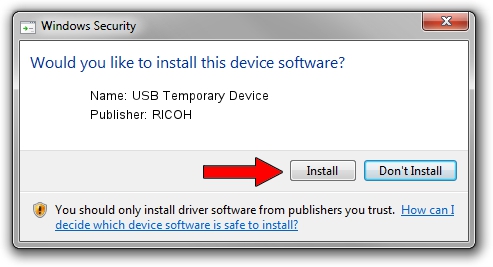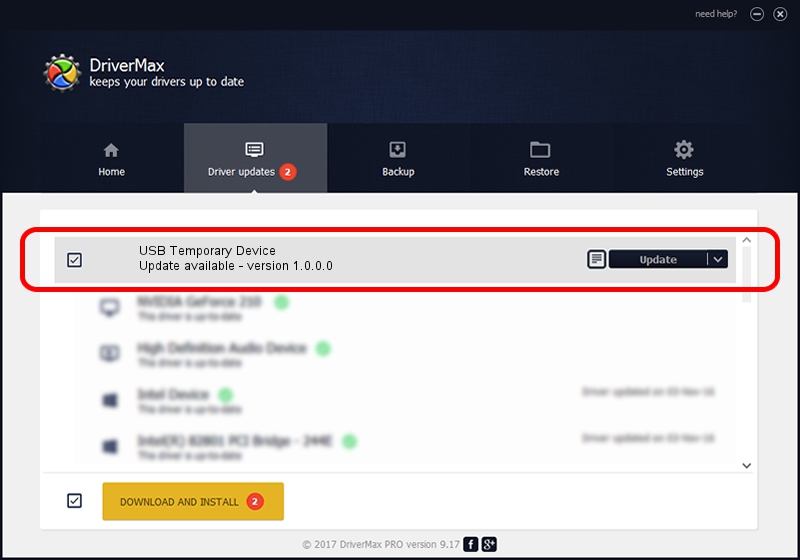Advertising seems to be blocked by your browser.
The ads help us provide this software and web site to you for free.
Please support our project by allowing our site to show ads.
Home /
Manufacturers /
RICOH /
USB Temporary Device /
USB/vid_05ca&pid_046a&mi_05 /
1.0.0.0 Dec 26, 2017
Driver for RICOH USB Temporary Device - downloading and installing it
USB Temporary Device is a USB Universal Serial Bus device. The developer of this driver was RICOH. In order to make sure you are downloading the exact right driver the hardware id is USB/vid_05ca&pid_046a&mi_05.
1. Install RICOH USB Temporary Device driver manually
- Download the setup file for RICOH USB Temporary Device driver from the location below. This is the download link for the driver version 1.0.0.0 dated 2017-12-26.
- Run the driver setup file from a Windows account with the highest privileges (rights). If your UAC (User Access Control) is started then you will have to accept of the driver and run the setup with administrative rights.
- Go through the driver installation wizard, which should be quite easy to follow. The driver installation wizard will scan your PC for compatible devices and will install the driver.
- Restart your PC and enjoy the fresh driver, it is as simple as that.
File size of the driver: 7265 bytes (7.09 KB)
This driver was installed by many users and received an average rating of 4.7 stars out of 82525 votes.
This driver is compatible with the following versions of Windows:
- This driver works on Windows 2000 32 bits
- This driver works on Windows 2000 64 bits
- This driver works on Windows Server 2003 32 bits
- This driver works on Windows Server 2003 64 bits
- This driver works on Windows XP 32 bits
- This driver works on Windows XP 64 bits
- This driver works on Windows Vista 32 bits
- This driver works on Windows Vista 64 bits
- This driver works on Windows 7 32 bits
- This driver works on Windows 7 64 bits
- This driver works on Windows 8 32 bits
- This driver works on Windows 8 64 bits
- This driver works on Windows 8.1 32 bits
- This driver works on Windows 8.1 64 bits
- This driver works on Windows 10 32 bits
- This driver works on Windows 10 64 bits
- This driver works on Windows 11 32 bits
- This driver works on Windows 11 64 bits
2. How to use DriverMax to install RICOH USB Temporary Device driver
The most important advantage of using DriverMax is that it will install the driver for you in just a few seconds and it will keep each driver up to date, not just this one. How easy can you install a driver with DriverMax? Let's take a look!
- Start DriverMax and press on the yellow button that says ~SCAN FOR DRIVER UPDATES NOW~. Wait for DriverMax to analyze each driver on your PC.
- Take a look at the list of driver updates. Scroll the list down until you find the RICOH USB Temporary Device driver. Click on Update.
- Finished installing the driver!

Jul 26 2024 5:50PM / Written by Daniel Statescu for DriverMax
follow @DanielStatescu