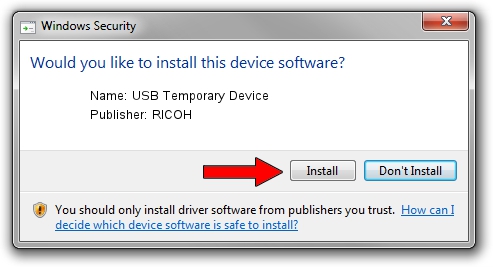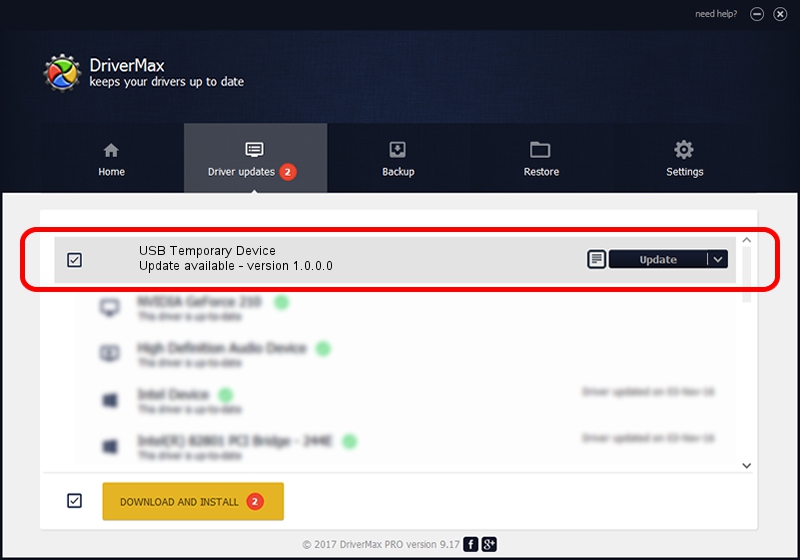Advertising seems to be blocked by your browser.
The ads help us provide this software and web site to you for free.
Please support our project by allowing our site to show ads.
Home /
Manufacturers /
RICOH /
USB Temporary Device /
USB/vid_05ca&pid_046a&mi_04 /
1.0.0.0 Dec 26, 2017
RICOH USB Temporary Device how to download and install the driver
USB Temporary Device is a USB Universal Serial Bus hardware device. This Windows driver was developed by RICOH. The hardware id of this driver is USB/vid_05ca&pid_046a&mi_04.
1. Manually install RICOH USB Temporary Device driver
- Download the driver setup file for RICOH USB Temporary Device driver from the location below. This is the download link for the driver version 1.0.0.0 dated 2017-12-26.
- Run the driver installation file from a Windows account with administrative rights. If your UAC (User Access Control) is enabled then you will have to accept of the driver and run the setup with administrative rights.
- Follow the driver setup wizard, which should be pretty easy to follow. The driver setup wizard will analyze your PC for compatible devices and will install the driver.
- Restart your computer and enjoy the fresh driver, it is as simple as that.
The file size of this driver is 7265 bytes (7.09 KB)
Driver rating 4.3 stars out of 82516 votes.
This driver is fully compatible with the following versions of Windows:
- This driver works on Windows 2000 32 bits
- This driver works on Windows 2000 64 bits
- This driver works on Windows Server 2003 32 bits
- This driver works on Windows Server 2003 64 bits
- This driver works on Windows XP 32 bits
- This driver works on Windows XP 64 bits
- This driver works on Windows Vista 32 bits
- This driver works on Windows Vista 64 bits
- This driver works on Windows 7 32 bits
- This driver works on Windows 7 64 bits
- This driver works on Windows 8 32 bits
- This driver works on Windows 8 64 bits
- This driver works on Windows 8.1 32 bits
- This driver works on Windows 8.1 64 bits
- This driver works on Windows 10 32 bits
- This driver works on Windows 10 64 bits
- This driver works on Windows 11 32 bits
- This driver works on Windows 11 64 bits
2. How to use DriverMax to install RICOH USB Temporary Device driver
The most important advantage of using DriverMax is that it will install the driver for you in the easiest possible way and it will keep each driver up to date. How can you install a driver with DriverMax? Let's see!
- Start DriverMax and click on the yellow button named ~SCAN FOR DRIVER UPDATES NOW~. Wait for DriverMax to analyze each driver on your computer.
- Take a look at the list of driver updates. Scroll the list down until you locate the RICOH USB Temporary Device driver. Click on Update.
- Finished installing the driver!

Jul 26 2024 5:50PM / Written by Daniel Statescu for DriverMax
follow @DanielStatescu