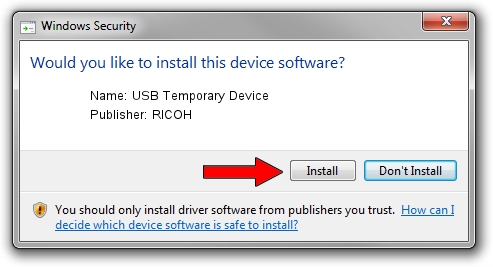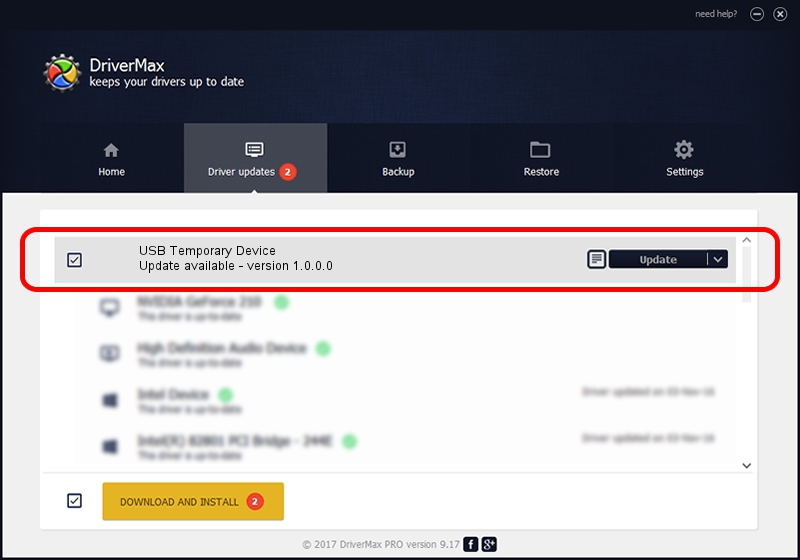Advertising seems to be blocked by your browser.
The ads help us provide this software and web site to you for free.
Please support our project by allowing our site to show ads.
Home /
Manufacturers /
RICOH /
USB Temporary Device /
USB/vid_05ca&pid_046a&mi_02 /
1.0.0.0 Dec 26, 2017
RICOH USB Temporary Device how to download and install the driver
USB Temporary Device is a USB Universal Serial Bus hardware device. This driver was developed by RICOH. In order to make sure you are downloading the exact right driver the hardware id is USB/vid_05ca&pid_046a&mi_02.
1. RICOH USB Temporary Device driver - how to install it manually
- You can download from the link below the driver installer file for the RICOH USB Temporary Device driver. The archive contains version 1.0.0.0 dated 2017-12-26 of the driver.
- Run the driver installer file from a user account with administrative rights. If your User Access Control (UAC) is started please confirm the installation of the driver and run the setup with administrative rights.
- Follow the driver setup wizard, which will guide you; it should be quite easy to follow. The driver setup wizard will scan your PC and will install the right driver.
- When the operation finishes restart your computer in order to use the updated driver. It is as simple as that to install a Windows driver!
Driver file size: 7265 bytes (7.09 KB)
This driver was rated with an average of 4.7 stars by 82494 users.
This driver was released for the following versions of Windows:
- This driver works on Windows 2000 32 bits
- This driver works on Windows 2000 64 bits
- This driver works on Windows Server 2003 32 bits
- This driver works on Windows Server 2003 64 bits
- This driver works on Windows XP 32 bits
- This driver works on Windows XP 64 bits
- This driver works on Windows Vista 32 bits
- This driver works on Windows Vista 64 bits
- This driver works on Windows 7 32 bits
- This driver works on Windows 7 64 bits
- This driver works on Windows 8 32 bits
- This driver works on Windows 8 64 bits
- This driver works on Windows 8.1 32 bits
- This driver works on Windows 8.1 64 bits
- This driver works on Windows 10 32 bits
- This driver works on Windows 10 64 bits
- This driver works on Windows 11 32 bits
- This driver works on Windows 11 64 bits
2. How to use DriverMax to install RICOH USB Temporary Device driver
The most important advantage of using DriverMax is that it will install the driver for you in just a few seconds and it will keep each driver up to date, not just this one. How can you install a driver with DriverMax? Let's see!
- Open DriverMax and press on the yellow button named ~SCAN FOR DRIVER UPDATES NOW~. Wait for DriverMax to scan and analyze each driver on your computer.
- Take a look at the list of driver updates. Scroll the list down until you locate the RICOH USB Temporary Device driver. Click the Update button.
- Enjoy using the updated driver! :)

Jul 26 2024 5:49PM / Written by Dan Armano for DriverMax
follow @danarm