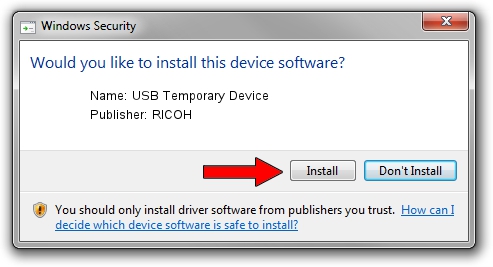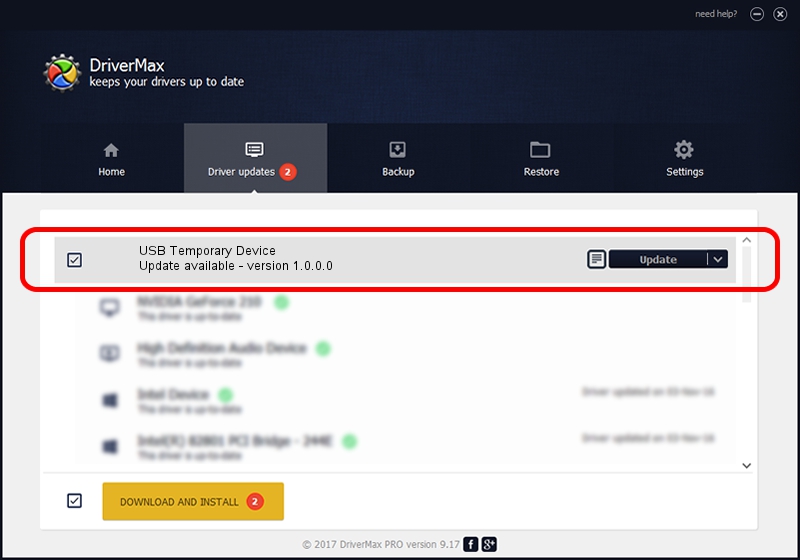Advertising seems to be blocked by your browser.
The ads help us provide this software and web site to you for free.
Please support our project by allowing our site to show ads.
Home /
Manufacturers /
RICOH /
USB Temporary Device /
USB/vid_05ca&pid_0469&mi_04 /
1.0.0.0 Dec 26, 2017
RICOH USB Temporary Device driver download and installation
USB Temporary Device is a USB Universal Serial Bus hardware device. This Windows driver was developed by RICOH. USB/vid_05ca&pid_0469&mi_04 is the matching hardware id of this device.
1. How to manually install RICOH USB Temporary Device driver
- Download the driver setup file for RICOH USB Temporary Device driver from the location below. This is the download link for the driver version 1.0.0.0 released on 2017-12-26.
- Run the driver setup file from a Windows account with the highest privileges (rights). If your User Access Control Service (UAC) is running then you will have to accept of the driver and run the setup with administrative rights.
- Follow the driver installation wizard, which should be pretty straightforward. The driver installation wizard will analyze your PC for compatible devices and will install the driver.
- Restart your computer and enjoy the new driver, as you can see it was quite smple.
File size of the driver: 7265 bytes (7.09 KB)
This driver received an average rating of 4 stars out of 82476 votes.
This driver is compatible with the following versions of Windows:
- This driver works on Windows 2000 32 bits
- This driver works on Windows 2000 64 bits
- This driver works on Windows Server 2003 32 bits
- This driver works on Windows Server 2003 64 bits
- This driver works on Windows XP 32 bits
- This driver works on Windows XP 64 bits
- This driver works on Windows Vista 32 bits
- This driver works on Windows Vista 64 bits
- This driver works on Windows 7 32 bits
- This driver works on Windows 7 64 bits
- This driver works on Windows 8 32 bits
- This driver works on Windows 8 64 bits
- This driver works on Windows 8.1 32 bits
- This driver works on Windows 8.1 64 bits
- This driver works on Windows 10 32 bits
- This driver works on Windows 10 64 bits
- This driver works on Windows 11 32 bits
- This driver works on Windows 11 64 bits
2. How to use DriverMax to install RICOH USB Temporary Device driver
The advantage of using DriverMax is that it will setup the driver for you in just a few seconds and it will keep each driver up to date. How easy can you install a driver with DriverMax? Let's see!
- Start DriverMax and push on the yellow button named ~SCAN FOR DRIVER UPDATES NOW~. Wait for DriverMax to scan and analyze each driver on your PC.
- Take a look at the list of driver updates. Search the list until you locate the RICOH USB Temporary Device driver. Click on Update.
- Enjoy using the updated driver! :)

Jul 26 2024 5:49PM / Written by Daniel Statescu for DriverMax
follow @DanielStatescu