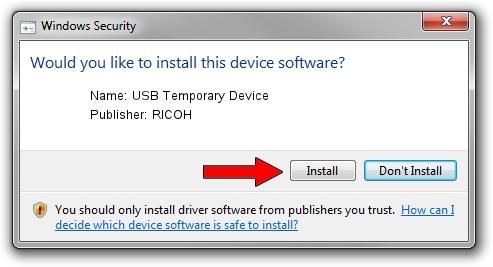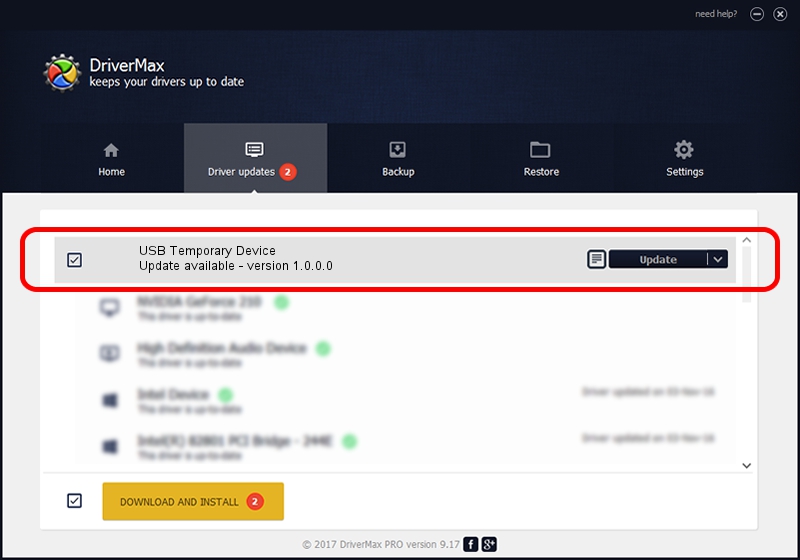Advertising seems to be blocked by your browser.
The ads help us provide this software and web site to you for free.
Please support our project by allowing our site to show ads.
Home /
Manufacturers /
RICOH /
USB Temporary Device /
USB/vid_05ca&pid_0469&mi_03 /
1.0.0.0 Dec 26, 2017
RICOH USB Temporary Device how to download and install the driver
USB Temporary Device is a USB Universal Serial Bus device. This Windows driver was developed by RICOH. The hardware id of this driver is USB/vid_05ca&pid_0469&mi_03.
1. Manually install RICOH USB Temporary Device driver
- You can download from the link below the driver installer file for the RICOH USB Temporary Device driver. The archive contains version 1.0.0.0 released on 2017-12-26 of the driver.
- Run the driver installer file from a user account with the highest privileges (rights). If your UAC (User Access Control) is started please accept of the driver and run the setup with administrative rights.
- Go through the driver setup wizard, which will guide you; it should be pretty easy to follow. The driver setup wizard will scan your PC and will install the right driver.
- When the operation finishes restart your PC in order to use the updated driver. It is as simple as that to install a Windows driver!
Download size of the driver: 7265 bytes (7.09 KB)
This driver was installed by many users and received an average rating of 5 stars out of 82624 votes.
This driver was released for the following versions of Windows:
- This driver works on Windows 2000 32 bits
- This driver works on Windows 2000 64 bits
- This driver works on Windows Server 2003 32 bits
- This driver works on Windows Server 2003 64 bits
- This driver works on Windows XP 32 bits
- This driver works on Windows XP 64 bits
- This driver works on Windows Vista 32 bits
- This driver works on Windows Vista 64 bits
- This driver works on Windows 7 32 bits
- This driver works on Windows 7 64 bits
- This driver works on Windows 8 32 bits
- This driver works on Windows 8 64 bits
- This driver works on Windows 8.1 32 bits
- This driver works on Windows 8.1 64 bits
- This driver works on Windows 10 32 bits
- This driver works on Windows 10 64 bits
- This driver works on Windows 11 32 bits
- This driver works on Windows 11 64 bits
2. Installing the RICOH USB Temporary Device driver using DriverMax: the easy way
The advantage of using DriverMax is that it will setup the driver for you in the easiest possible way and it will keep each driver up to date. How easy can you install a driver with DriverMax? Let's follow a few steps!
- Start DriverMax and press on the yellow button that says ~SCAN FOR DRIVER UPDATES NOW~. Wait for DriverMax to analyze each driver on your computer.
- Take a look at the list of detected driver updates. Search the list until you locate the RICOH USB Temporary Device driver. Click on Update.
- That's it, you installed your first driver!

Jul 26 2024 5:49PM / Written by Daniel Statescu for DriverMax
follow @DanielStatescu