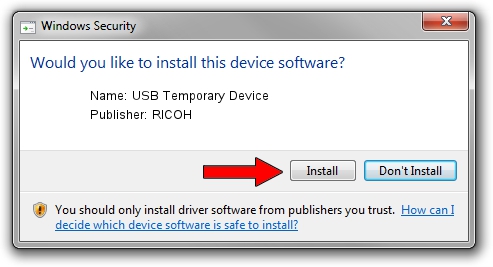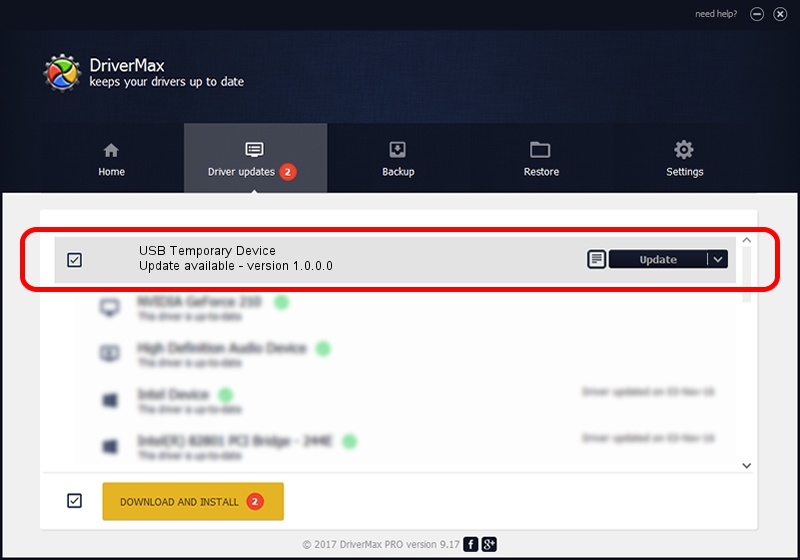Advertising seems to be blocked by your browser.
The ads help us provide this software and web site to you for free.
Please support our project by allowing our site to show ads.
Home /
Manufacturers /
RICOH /
USB Temporary Device /
USB/vid_05ca&pid_0469&mi_01 /
1.0.0.0 Dec 26, 2017
RICOH USB Temporary Device how to download and install the driver
USB Temporary Device is a USB Universal Serial Bus device. This driver was developed by RICOH. In order to make sure you are downloading the exact right driver the hardware id is USB/vid_05ca&pid_0469&mi_01.
1. RICOH USB Temporary Device driver - how to install it manually
- Download the driver setup file for RICOH USB Temporary Device driver from the location below. This is the download link for the driver version 1.0.0.0 released on 2017-12-26.
- Start the driver setup file from a Windows account with administrative rights. If your User Access Control Service (UAC) is enabled then you will have to confirm the installation of the driver and run the setup with administrative rights.
- Follow the driver installation wizard, which should be pretty straightforward. The driver installation wizard will analyze your PC for compatible devices and will install the driver.
- Shutdown and restart your PC and enjoy the updated driver, as you can see it was quite smple.
Size of this driver: 7265 bytes (7.09 KB)
Driver rating 4.3 stars out of 82603 votes.
This driver is fully compatible with the following versions of Windows:
- This driver works on Windows 2000 32 bits
- This driver works on Windows 2000 64 bits
- This driver works on Windows Server 2003 32 bits
- This driver works on Windows Server 2003 64 bits
- This driver works on Windows XP 32 bits
- This driver works on Windows XP 64 bits
- This driver works on Windows Vista 32 bits
- This driver works on Windows Vista 64 bits
- This driver works on Windows 7 32 bits
- This driver works on Windows 7 64 bits
- This driver works on Windows 8 32 bits
- This driver works on Windows 8 64 bits
- This driver works on Windows 8.1 32 bits
- This driver works on Windows 8.1 64 bits
- This driver works on Windows 10 32 bits
- This driver works on Windows 10 64 bits
- This driver works on Windows 11 32 bits
- This driver works on Windows 11 64 bits
2. Installing the RICOH USB Temporary Device driver using DriverMax: the easy way
The most important advantage of using DriverMax is that it will install the driver for you in the easiest possible way and it will keep each driver up to date. How easy can you install a driver with DriverMax? Let's follow a few steps!
- Open DriverMax and push on the yellow button that says ~SCAN FOR DRIVER UPDATES NOW~. Wait for DriverMax to scan and analyze each driver on your computer.
- Take a look at the list of detected driver updates. Scroll the list down until you locate the RICOH USB Temporary Device driver. Click on Update.
- That's all, the driver is now installed!

Jul 26 2024 5:48PM / Written by Dan Armano for DriverMax
follow @danarm