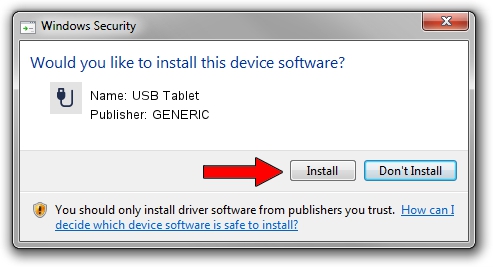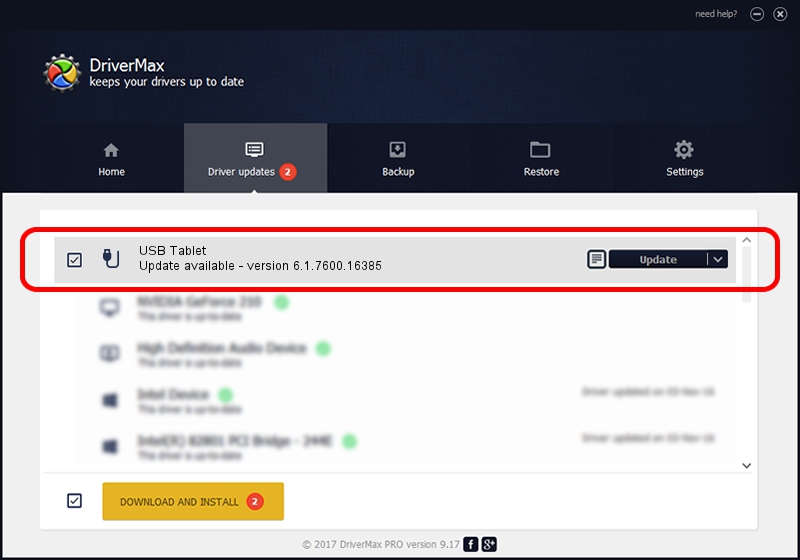Advertising seems to be blocked by your browser.
The ads help us provide this software and web site to you for free.
Please support our project by allowing our site to show ads.
Driver for GENERIC USB Tablet - downloading and installing it
USB Tablet is a USB human interface device class hardware device. This Windows driver was developed by GENERIC. USB/VID_172F&PID_0506 is the matching hardware id of this device.
1. Install GENERIC USB Tablet driver manually
- Download the setup file for GENERIC USB Tablet driver from the location below. This is the download link for the driver version 6.1.7600.16385 released on 2012-08-15.
- Start the driver setup file from a Windows account with the highest privileges (rights). If your User Access Control (UAC) is started then you will have to confirm the installation of the driver and run the setup with administrative rights.
- Follow the driver installation wizard, which should be pretty easy to follow. The driver installation wizard will scan your PC for compatible devices and will install the driver.
- Restart your computer and enjoy the updated driver, as you can see it was quite smple.
Driver file size: 10413 bytes (10.17 KB)
This driver was installed by many users and received an average rating of 4.9 stars out of 24846 votes.
This driver is compatible with the following versions of Windows:
- This driver works on Windows 2000 32 bits
- This driver works on Windows Server 2003 32 bits
- This driver works on Windows XP 32 bits
- This driver works on Windows Vista 32 bits
- This driver works on Windows 7 32 bits
- This driver works on Windows 8 32 bits
- This driver works on Windows 8.1 32 bits
- This driver works on Windows 10 32 bits
- This driver works on Windows 11 32 bits
2. The easy way: using DriverMax to install GENERIC USB Tablet driver
The most important advantage of using DriverMax is that it will install the driver for you in the easiest possible way and it will keep each driver up to date, not just this one. How can you install a driver using DriverMax? Let's take a look!
- Start DriverMax and push on the yellow button that says ~SCAN FOR DRIVER UPDATES NOW~. Wait for DriverMax to scan and analyze each driver on your PC.
- Take a look at the list of detected driver updates. Search the list until you locate the GENERIC USB Tablet driver. Click the Update button.
- Enjoy using the updated driver! :)

Jul 9 2016 11:56PM / Written by Andreea Kartman for DriverMax
follow @DeeaKartman