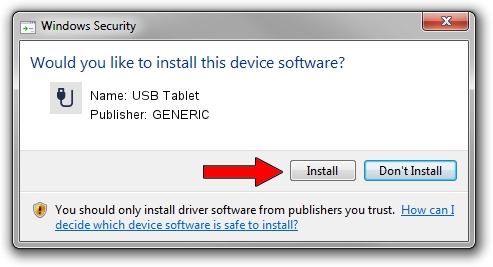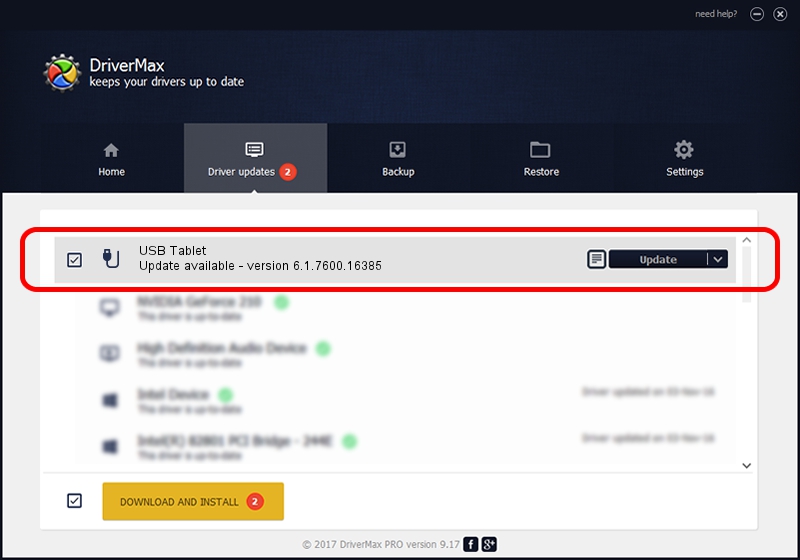Advertising seems to be blocked by your browser.
The ads help us provide this software and web site to you for free.
Please support our project by allowing our site to show ads.
GENERIC USB Tablet - two ways of downloading and installing the driver
USB Tablet is a USB human interface device class hardware device. This driver was developed by GENERIC. In order to make sure you are downloading the exact right driver the hardware id is USB/VID_172F&PID_0504.
1. GENERIC USB Tablet - install the driver manually
- Download the setup file for GENERIC USB Tablet driver from the location below. This download link is for the driver version 6.1.7600.16385 released on 2012-08-15.
- Run the driver installation file from a Windows account with administrative rights. If your User Access Control (UAC) is started then you will have to accept of the driver and run the setup with administrative rights.
- Go through the driver installation wizard, which should be pretty straightforward. The driver installation wizard will scan your PC for compatible devices and will install the driver.
- Restart your PC and enjoy the fresh driver, it is as simple as that.
Size of this driver: 10413 bytes (10.17 KB)
This driver was rated with an average of 4.9 stars by 24786 users.
This driver is fully compatible with the following versions of Windows:
- This driver works on Windows 2000 32 bits
- This driver works on Windows Server 2003 32 bits
- This driver works on Windows XP 32 bits
- This driver works on Windows Vista 32 bits
- This driver works on Windows 7 32 bits
- This driver works on Windows 8 32 bits
- This driver works on Windows 8.1 32 bits
- This driver works on Windows 10 32 bits
- This driver works on Windows 11 32 bits
2. Installing the GENERIC USB Tablet driver using DriverMax: the easy way
The advantage of using DriverMax is that it will setup the driver for you in just a few seconds and it will keep each driver up to date, not just this one. How can you install a driver with DriverMax? Let's take a look!
- Open DriverMax and press on the yellow button named ~SCAN FOR DRIVER UPDATES NOW~. Wait for DriverMax to scan and analyze each driver on your PC.
- Take a look at the list of available driver updates. Scroll the list down until you locate the GENERIC USB Tablet driver. Click on Update.
- Enjoy using the updated driver! :)

Jul 9 2016 11:57PM / Written by Daniel Statescu for DriverMax
follow @DanielStatescu