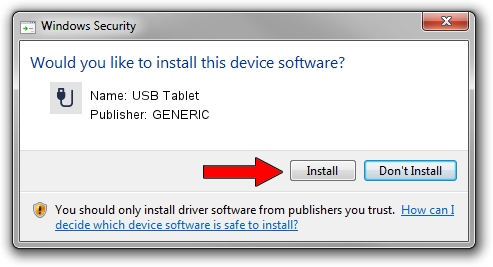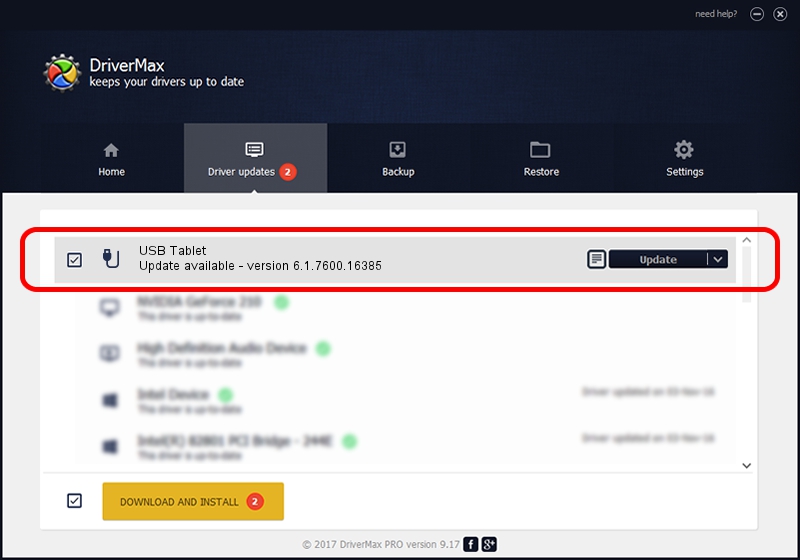Advertising seems to be blocked by your browser.
The ads help us provide this software and web site to you for free.
Please support our project by allowing our site to show ads.
GENERIC USB Tablet how to download and install the driver
USB Tablet is a USB human interface device class device. The Windows version of this driver was developed by GENERIC. The hardware id of this driver is USB/VID_172F&PID_005b.
1. How to manually install GENERIC USB Tablet driver
- You can download from the link below the driver installer file for the GENERIC USB Tablet driver. The archive contains version 6.1.7600.16385 dated 2012-08-15 of the driver.
- Run the driver installer file from a user account with administrative rights. If your User Access Control (UAC) is enabled please accept of the driver and run the setup with administrative rights.
- Follow the driver installation wizard, which will guide you; it should be quite easy to follow. The driver installation wizard will scan your computer and will install the right driver.
- When the operation finishes shutdown and restart your PC in order to use the updated driver. It is as simple as that to install a Windows driver!
The file size of this driver is 10413 bytes (10.17 KB)
Driver rating 5 stars out of 54880 votes.
This driver is compatible with the following versions of Windows:
- This driver works on Windows 2000 32 bits
- This driver works on Windows Server 2003 32 bits
- This driver works on Windows XP 32 bits
- This driver works on Windows Vista 32 bits
- This driver works on Windows 7 32 bits
- This driver works on Windows 8 32 bits
- This driver works on Windows 8.1 32 bits
- This driver works on Windows 10 32 bits
- This driver works on Windows 11 32 bits
2. How to use DriverMax to install GENERIC USB Tablet driver
The advantage of using DriverMax is that it will install the driver for you in the easiest possible way and it will keep each driver up to date. How easy can you install a driver with DriverMax? Let's see!
- Start DriverMax and press on the yellow button named ~SCAN FOR DRIVER UPDATES NOW~. Wait for DriverMax to analyze each driver on your PC.
- Take a look at the list of driver updates. Scroll the list down until you locate the GENERIC USB Tablet driver. Click the Update button.
- Enjoy using the updated driver! :)

Jul 14 2016 2:40PM / Written by Andreea Kartman for DriverMax
follow @DeeaKartman