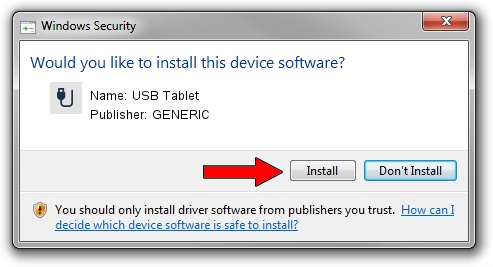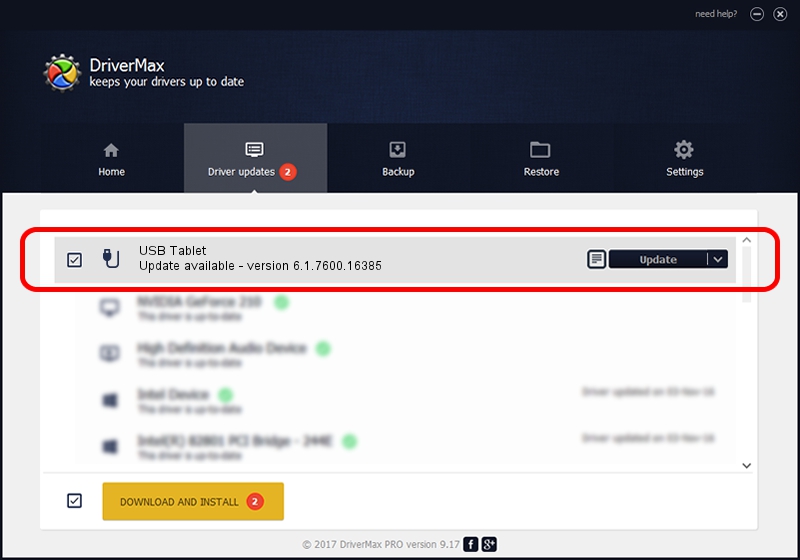Advertising seems to be blocked by your browser.
The ads help us provide this software and web site to you for free.
Please support our project by allowing our site to show ads.
Download and install GENERIC USB Tablet driver
USB Tablet is a USB human interface device class device. This Windows driver was developed by GENERIC. In order to make sure you are downloading the exact right driver the hardware id is USB/VID_172F&PID_005a.
1. How to manually install GENERIC USB Tablet driver
- You can download from the link below the driver setup file for the GENERIC USB Tablet driver. The archive contains version 6.1.7600.16385 released on 2012-08-15 of the driver.
- Start the driver installer file from a user account with the highest privileges (rights). If your User Access Control (UAC) is enabled please confirm the installation of the driver and run the setup with administrative rights.
- Go through the driver installation wizard, which will guide you; it should be pretty easy to follow. The driver installation wizard will scan your PC and will install the right driver.
- When the operation finishes restart your computer in order to use the updated driver. It is as simple as that to install a Windows driver!
File size of the driver: 10413 bytes (10.17 KB)
Driver rating 4 stars out of 54705 votes.
This driver was released for the following versions of Windows:
- This driver works on Windows 2000 32 bits
- This driver works on Windows Server 2003 32 bits
- This driver works on Windows XP 32 bits
- This driver works on Windows Vista 32 bits
- This driver works on Windows 7 32 bits
- This driver works on Windows 8 32 bits
- This driver works on Windows 8.1 32 bits
- This driver works on Windows 10 32 bits
- This driver works on Windows 11 32 bits
2. The easy way: using DriverMax to install GENERIC USB Tablet driver
The advantage of using DriverMax is that it will setup the driver for you in just a few seconds and it will keep each driver up to date. How can you install a driver using DriverMax? Let's follow a few steps!
- Start DriverMax and press on the yellow button that says ~SCAN FOR DRIVER UPDATES NOW~. Wait for DriverMax to analyze each driver on your PC.
- Take a look at the list of available driver updates. Search the list until you find the GENERIC USB Tablet driver. Click on Update.
- That's it, you installed your first driver!

Jul 14 2016 2:41PM / Written by Andreea Kartman for DriverMax
follow @DeeaKartman