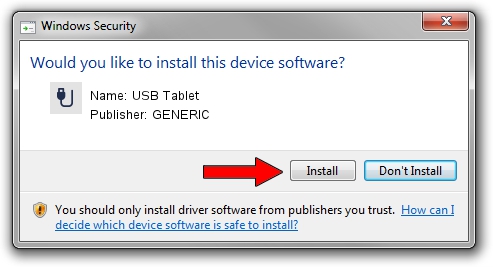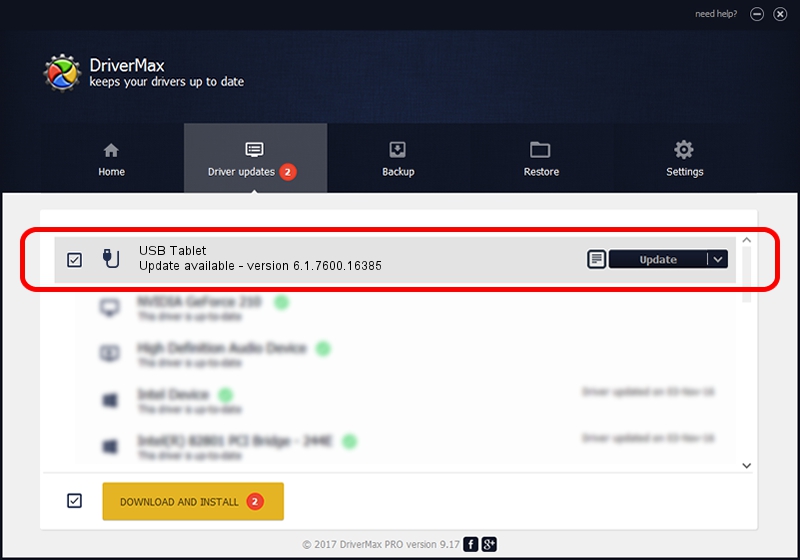Advertising seems to be blocked by your browser.
The ads help us provide this software and web site to you for free.
Please support our project by allowing our site to show ads.
Download and install GENERIC USB Tablet driver
USB Tablet is a USB human interface device class device. The developer of this driver was GENERIC. In order to make sure you are downloading the exact right driver the hardware id is USB/VID_172F&PID_0052.
1. Install GENERIC USB Tablet driver manually
- You can download from the link below the driver setup file for the GENERIC USB Tablet driver. The archive contains version 6.1.7600.16385 released on 2012-08-15 of the driver.
- Start the driver installer file from a user account with administrative rights. If your User Access Control (UAC) is running please accept of the driver and run the setup with administrative rights.
- Follow the driver setup wizard, which will guide you; it should be pretty easy to follow. The driver setup wizard will analyze your PC and will install the right driver.
- When the operation finishes restart your PC in order to use the updated driver. As you can see it was quite smple to install a Windows driver!
Size of this driver: 10413 bytes (10.17 KB)
This driver was rated with an average of 4.7 stars by 22704 users.
This driver was released for the following versions of Windows:
- This driver works on Windows 2000 32 bits
- This driver works on Windows Server 2003 32 bits
- This driver works on Windows XP 32 bits
- This driver works on Windows Vista 32 bits
- This driver works on Windows 7 32 bits
- This driver works on Windows 8 32 bits
- This driver works on Windows 8.1 32 bits
- This driver works on Windows 10 32 bits
- This driver works on Windows 11 32 bits
2. How to install GENERIC USB Tablet driver using DriverMax
The advantage of using DriverMax is that it will install the driver for you in the easiest possible way and it will keep each driver up to date, not just this one. How can you install a driver with DriverMax? Let's take a look!
- Open DriverMax and press on the yellow button that says ~SCAN FOR DRIVER UPDATES NOW~. Wait for DriverMax to scan and analyze each driver on your computer.
- Take a look at the list of driver updates. Search the list until you find the GENERIC USB Tablet driver. Click on Update.
- That's it, you installed your first driver!

Jul 26 2016 8:17AM / Written by Dan Armano for DriverMax
follow @danarm