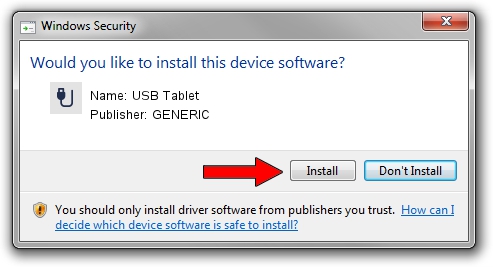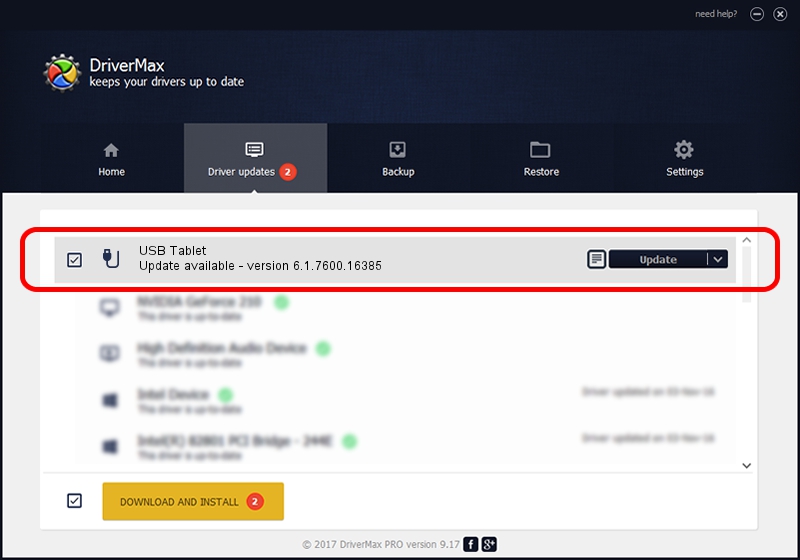Advertising seems to be blocked by your browser.
The ads help us provide this software and web site to you for free.
Please support our project by allowing our site to show ads.
GENERIC USB Tablet driver download and installation
USB Tablet is a USB human interface device class hardware device. The Windows version of this driver was developed by GENERIC. USB/VID_172F&PID_0046 is the matching hardware id of this device.
1. GENERIC USB Tablet driver - how to install it manually
- You can download from the link below the driver setup file for the GENERIC USB Tablet driver. The archive contains version 6.1.7600.16385 released on 2012-08-15 of the driver.
- Start the driver installer file from a user account with administrative rights. If your User Access Control (UAC) is started please accept of the driver and run the setup with administrative rights.
- Go through the driver installation wizard, which will guide you; it should be pretty easy to follow. The driver installation wizard will analyze your PC and will install the right driver.
- When the operation finishes restart your PC in order to use the updated driver. As you can see it was quite smple to install a Windows driver!
The file size of this driver is 10413 bytes (10.17 KB)
This driver received an average rating of 4.8 stars out of 22499 votes.
This driver is fully compatible with the following versions of Windows:
- This driver works on Windows 2000 32 bits
- This driver works on Windows Server 2003 32 bits
- This driver works on Windows XP 32 bits
- This driver works on Windows Vista 32 bits
- This driver works on Windows 7 32 bits
- This driver works on Windows 8 32 bits
- This driver works on Windows 8.1 32 bits
- This driver works on Windows 10 32 bits
- This driver works on Windows 11 32 bits
2. Using DriverMax to install GENERIC USB Tablet driver
The advantage of using DriverMax is that it will setup the driver for you in just a few seconds and it will keep each driver up to date. How easy can you install a driver using DriverMax? Let's take a look!
- Open DriverMax and push on the yellow button named ~SCAN FOR DRIVER UPDATES NOW~. Wait for DriverMax to scan and analyze each driver on your computer.
- Take a look at the list of driver updates. Search the list until you find the GENERIC USB Tablet driver. Click on Update.
- That's all, the driver is now installed!

Jul 26 2016 8:18AM / Written by Dan Armano for DriverMax
follow @danarm