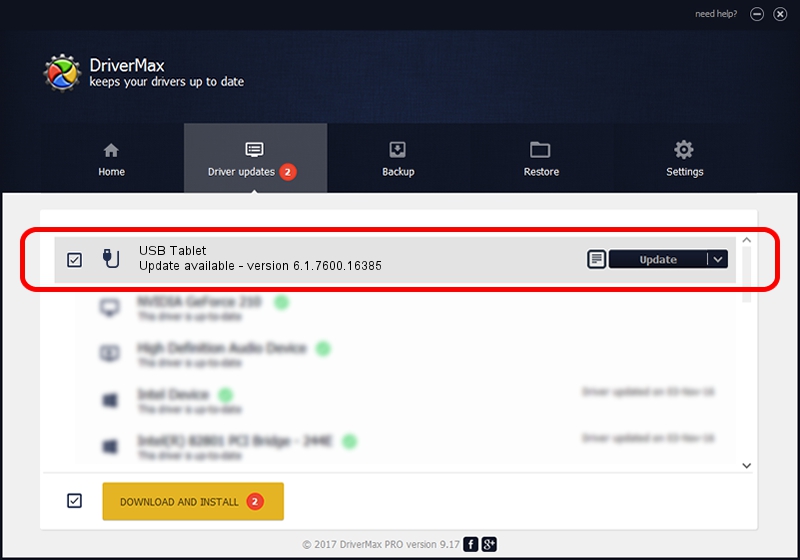Advertising seems to be blocked by your browser.
The ads help us provide this software and web site to you for free.
Please support our project by allowing our site to show ads.
GENERIC USB Tablet - two ways of downloading and installing the driver
USB Tablet is a USB human interface device class hardware device. This driver was developed by GENERIC. USB/VID_172F&PID_0044 is the matching hardware id of this device.
1. Install GENERIC USB Tablet driver manually
- Download the driver setup file for GENERIC USB Tablet driver from the link below. This is the download link for the driver version 6.1.7600.16385 released on 2012-08-15.
- Start the driver installation file from a Windows account with the highest privileges (rights). If your UAC (User Access Control) is running then you will have to confirm the installation of the driver and run the setup with administrative rights.
- Go through the driver installation wizard, which should be quite straightforward. The driver installation wizard will analyze your PC for compatible devices and will install the driver.
- Restart your PC and enjoy the updated driver, it is as simple as that.
Size of this driver: 10413 bytes (10.17 KB)
This driver received an average rating of 4.1 stars out of 22420 votes.
This driver was released for the following versions of Windows:
- This driver works on Windows 2000 32 bits
- This driver works on Windows Server 2003 32 bits
- This driver works on Windows XP 32 bits
- This driver works on Windows Vista 32 bits
- This driver works on Windows 7 32 bits
- This driver works on Windows 8 32 bits
- This driver works on Windows 8.1 32 bits
- This driver works on Windows 10 32 bits
- This driver works on Windows 11 32 bits
2. Installing the GENERIC USB Tablet driver using DriverMax: the easy way
The advantage of using DriverMax is that it will install the driver for you in the easiest possible way and it will keep each driver up to date, not just this one. How can you install a driver using DriverMax? Let's take a look!
- Start DriverMax and click on the yellow button that says ~SCAN FOR DRIVER UPDATES NOW~. Wait for DriverMax to analyze each driver on your computer.
- Take a look at the list of detected driver updates. Search the list until you locate the GENERIC USB Tablet driver. Click the Update button.
- That's it, you installed your first driver!

Jul 26 2016 8:18AM / Written by Andreea Kartman for DriverMax
follow @DeeaKartman