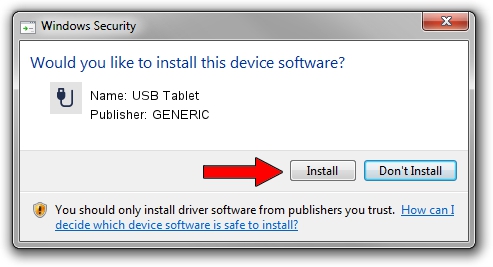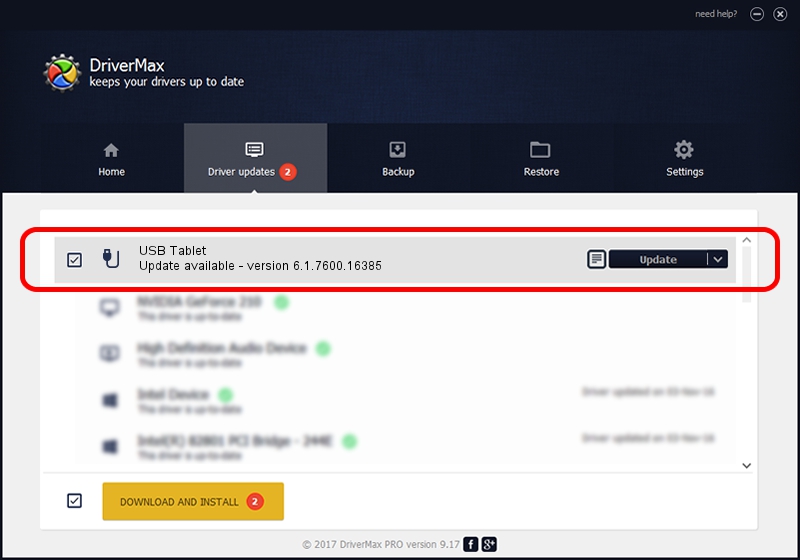Advertising seems to be blocked by your browser.
The ads help us provide this software and web site to you for free.
Please support our project by allowing our site to show ads.
Download and install GENERIC USB Tablet driver
USB Tablet is a USB human interface device class hardware device. This Windows driver was developed by GENERIC. The hardware id of this driver is USB/VID_172F&PID_0040.
1. GENERIC USB Tablet - install the driver manually
- Download the driver setup file for GENERIC USB Tablet driver from the link below. This is the download link for the driver version 6.1.7600.16385 dated 2012-08-15.
- Start the driver installation file from a Windows account with administrative rights. If your UAC (User Access Control) is enabled then you will have to accept of the driver and run the setup with administrative rights.
- Follow the driver installation wizard, which should be pretty straightforward. The driver installation wizard will scan your PC for compatible devices and will install the driver.
- Shutdown and restart your computer and enjoy the new driver, it is as simple as that.
Download size of the driver: 10964 bytes (10.71 KB)
This driver was installed by many users and received an average rating of 4.7 stars out of 1120 votes.
This driver will work for the following versions of Windows:
- This driver works on Windows 2000 64 bits
- This driver works on Windows Server 2003 64 bits
- This driver works on Windows XP 64 bits
- This driver works on Windows Vista 64 bits
- This driver works on Windows 7 64 bits
- This driver works on Windows 8 64 bits
- This driver works on Windows 8.1 64 bits
- This driver works on Windows 10 64 bits
- This driver works on Windows 11 64 bits
2. How to install GENERIC USB Tablet driver using DriverMax
The advantage of using DriverMax is that it will install the driver for you in the easiest possible way and it will keep each driver up to date, not just this one. How easy can you install a driver using DriverMax? Let's see!
- Open DriverMax and push on the yellow button that says ~SCAN FOR DRIVER UPDATES NOW~. Wait for DriverMax to scan and analyze each driver on your computer.
- Take a look at the list of detected driver updates. Search the list until you locate the GENERIC USB Tablet driver. Click on Update.
- That's all, the driver is now installed!

Jul 9 2016 1:56PM / Written by Dan Armano for DriverMax
follow @danarm