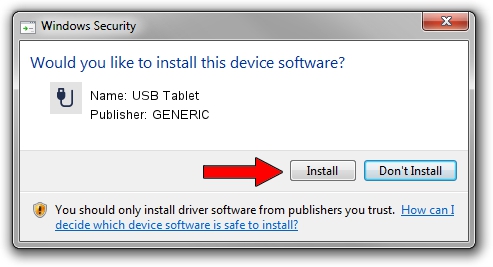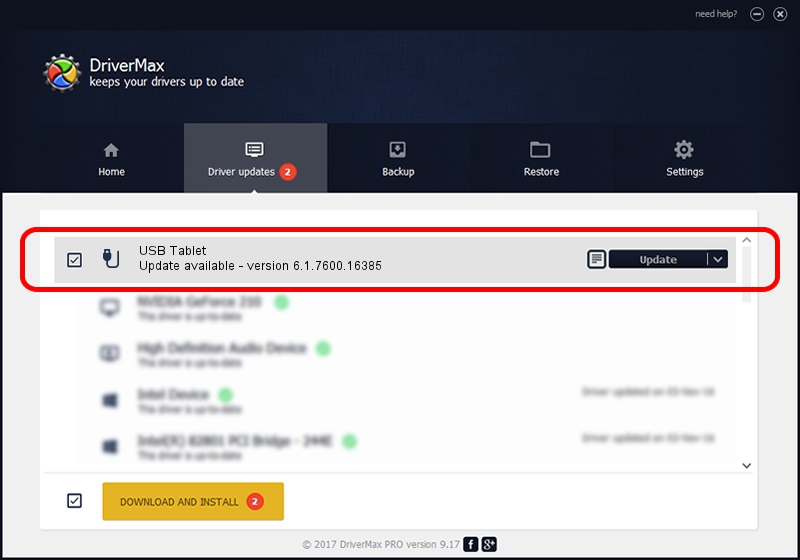Advertising seems to be blocked by your browser.
The ads help us provide this software and web site to you for free.
Please support our project by allowing our site to show ads.
GENERIC USB Tablet how to download and install the driver
USB Tablet is a USB human interface device class device. The developer of this driver was GENERIC. The hardware id of this driver is USB/VID_172F&PID_0039.
1. Manually install GENERIC USB Tablet driver
- Download the driver setup file for GENERIC USB Tablet driver from the link below. This download link is for the driver version 6.1.7600.16385 dated 2012-08-15.
- Start the driver installation file from a Windows account with administrative rights. If your UAC (User Access Control) is running then you will have to accept of the driver and run the setup with administrative rights.
- Go through the driver installation wizard, which should be pretty straightforward. The driver installation wizard will scan your PC for compatible devices and will install the driver.
- Restart your PC and enjoy the new driver, as you can see it was quite smple.
Download size of the driver: 10964 bytes (10.71 KB)
This driver was rated with an average of 4.3 stars by 1172 users.
This driver is fully compatible with the following versions of Windows:
- This driver works on Windows 2000 64 bits
- This driver works on Windows Server 2003 64 bits
- This driver works on Windows XP 64 bits
- This driver works on Windows Vista 64 bits
- This driver works on Windows 7 64 bits
- This driver works on Windows 8 64 bits
- This driver works on Windows 8.1 64 bits
- This driver works on Windows 10 64 bits
- This driver works on Windows 11 64 bits
2. Installing the GENERIC USB Tablet driver using DriverMax: the easy way
The most important advantage of using DriverMax is that it will install the driver for you in just a few seconds and it will keep each driver up to date, not just this one. How can you install a driver with DriverMax? Let's follow a few steps!
- Start DriverMax and push on the yellow button that says ~SCAN FOR DRIVER UPDATES NOW~. Wait for DriverMax to scan and analyze each driver on your computer.
- Take a look at the list of available driver updates. Scroll the list down until you locate the GENERIC USB Tablet driver. Click the Update button.
- Finished installing the driver!

Jul 9 2016 1:56PM / Written by Andreea Kartman for DriverMax
follow @DeeaKartman