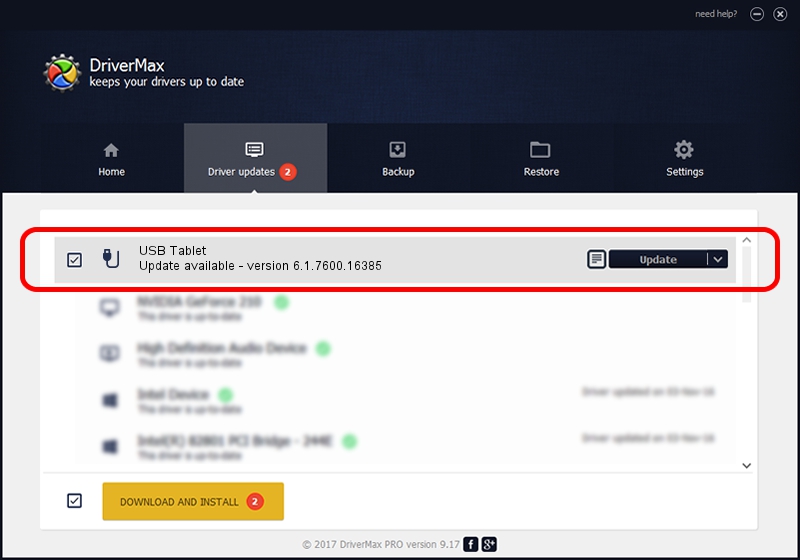Advertising seems to be blocked by your browser.
The ads help us provide this software and web site to you for free.
Please support our project by allowing our site to show ads.
GENERIC USB Tablet - two ways of downloading and installing the driver
USB Tablet is a USB human interface device class device. This Windows driver was developed by GENERIC. USB/VID_172F&PID_0038 is the matching hardware id of this device.
1. How to manually install GENERIC USB Tablet driver
- Download the setup file for GENERIC USB Tablet driver from the location below. This is the download link for the driver version 6.1.7600.16385 dated 2012-08-15.
- Run the driver setup file from a Windows account with administrative rights. If your UAC (User Access Control) is started then you will have to confirm the installation of the driver and run the setup with administrative rights.
- Follow the driver setup wizard, which should be quite easy to follow. The driver setup wizard will scan your PC for compatible devices and will install the driver.
- Restart your PC and enjoy the updated driver, as you can see it was quite smple.
Download size of the driver: 10964 bytes (10.71 KB)
This driver received an average rating of 4.4 stars out of 1051 votes.
This driver is compatible with the following versions of Windows:
- This driver works on Windows 2000 64 bits
- This driver works on Windows Server 2003 64 bits
- This driver works on Windows XP 64 bits
- This driver works on Windows Vista 64 bits
- This driver works on Windows 7 64 bits
- This driver works on Windows 8 64 bits
- This driver works on Windows 8.1 64 bits
- This driver works on Windows 10 64 bits
- This driver works on Windows 11 64 bits
2. How to install GENERIC USB Tablet driver using DriverMax
The advantage of using DriverMax is that it will setup the driver for you in just a few seconds and it will keep each driver up to date, not just this one. How can you install a driver with DriverMax? Let's take a look!
- Start DriverMax and click on the yellow button named ~SCAN FOR DRIVER UPDATES NOW~. Wait for DriverMax to scan and analyze each driver on your computer.
- Take a look at the list of driver updates. Search the list until you locate the GENERIC USB Tablet driver. Click the Update button.
- Finished installing the driver!

Jul 9 2016 1:56PM / Written by Dan Armano for DriverMax
follow @danarm