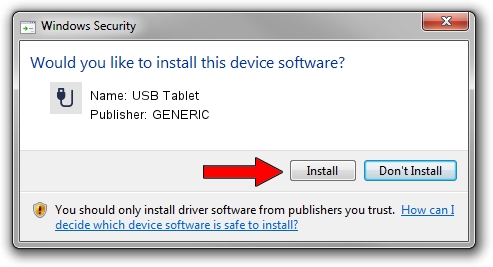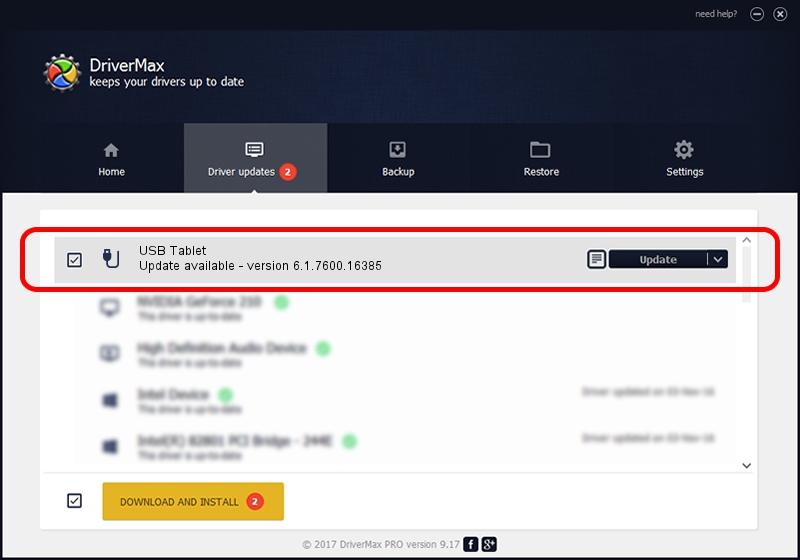Advertising seems to be blocked by your browser.
The ads help us provide this software and web site to you for free.
Please support our project by allowing our site to show ads.
Download and install GENERIC USB Tablet driver
USB Tablet is a USB human interface device class device. This Windows driver was developed by GENERIC. In order to make sure you are downloading the exact right driver the hardware id is USB/VID_172F&PID_0024.
1. Install GENERIC USB Tablet driver manually
- You can download from the link below the driver installer file for the GENERIC USB Tablet driver. The archive contains version 6.1.7600.16385 dated 2012-08-15 of the driver.
- Start the driver installer file from a user account with administrative rights. If your UAC (User Access Control) is running please accept of the driver and run the setup with administrative rights.
- Follow the driver installation wizard, which will guide you; it should be pretty easy to follow. The driver installation wizard will scan your PC and will install the right driver.
- When the operation finishes shutdown and restart your PC in order to use the updated driver. As you can see it was quite smple to install a Windows driver!
The file size of this driver is 10964 bytes (10.71 KB)
This driver was rated with an average of 4.4 stars by 27269 users.
This driver will work for the following versions of Windows:
- This driver works on Windows 2000 64 bits
- This driver works on Windows Server 2003 64 bits
- This driver works on Windows XP 64 bits
- This driver works on Windows Vista 64 bits
- This driver works on Windows 7 64 bits
- This driver works on Windows 8 64 bits
- This driver works on Windows 8.1 64 bits
- This driver works on Windows 10 64 bits
- This driver works on Windows 11 64 bits
2. The easy way: using DriverMax to install GENERIC USB Tablet driver
The advantage of using DriverMax is that it will setup the driver for you in just a few seconds and it will keep each driver up to date. How can you install a driver with DriverMax? Let's see!
- Start DriverMax and press on the yellow button named ~SCAN FOR DRIVER UPDATES NOW~. Wait for DriverMax to analyze each driver on your computer.
- Take a look at the list of available driver updates. Scroll the list down until you locate the GENERIC USB Tablet driver. Click the Update button.
- Finished installing the driver!

Jul 23 2016 10:23PM / Written by Daniel Statescu for DriverMax
follow @DanielStatescu