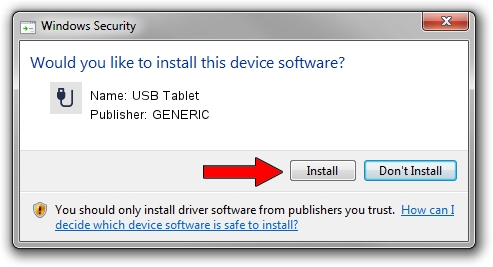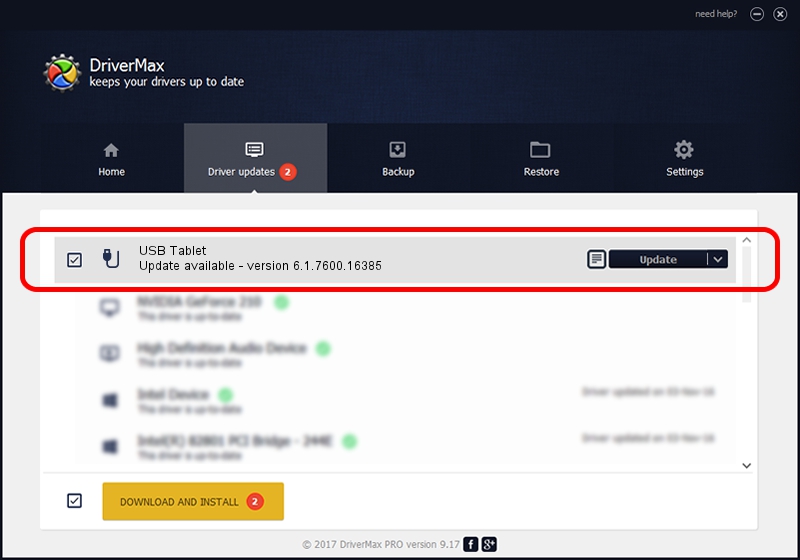Advertising seems to be blocked by your browser.
The ads help us provide this software and web site to you for free.
Please support our project by allowing our site to show ads.
Download and install GENERIC USB Tablet driver
USB Tablet is a USB human interface device class device. The developer of this driver was GENERIC. The hardware id of this driver is USB/VID_172F&PID_0023; this string has to match your hardware.
1. Manually install GENERIC USB Tablet driver
- You can download from the link below the driver installer file for the GENERIC USB Tablet driver. The archive contains version 6.1.7600.16385 released on 2012-08-15 of the driver.
- Start the driver installer file from a user account with administrative rights. If your UAC (User Access Control) is started please accept of the driver and run the setup with administrative rights.
- Go through the driver setup wizard, which will guide you; it should be pretty easy to follow. The driver setup wizard will scan your PC and will install the right driver.
- When the operation finishes restart your computer in order to use the updated driver. As you can see it was quite smple to install a Windows driver!
Size of this driver: 10964 bytes (10.71 KB)
Driver rating 4.5 stars out of 27121 votes.
This driver was released for the following versions of Windows:
- This driver works on Windows 2000 64 bits
- This driver works on Windows Server 2003 64 bits
- This driver works on Windows XP 64 bits
- This driver works on Windows Vista 64 bits
- This driver works on Windows 7 64 bits
- This driver works on Windows 8 64 bits
- This driver works on Windows 8.1 64 bits
- This driver works on Windows 10 64 bits
- This driver works on Windows 11 64 bits
2. Using DriverMax to install GENERIC USB Tablet driver
The most important advantage of using DriverMax is that it will setup the driver for you in just a few seconds and it will keep each driver up to date. How easy can you install a driver with DriverMax? Let's take a look!
- Start DriverMax and press on the yellow button that says ~SCAN FOR DRIVER UPDATES NOW~. Wait for DriverMax to analyze each driver on your computer.
- Take a look at the list of available driver updates. Search the list until you locate the GENERIC USB Tablet driver. Click the Update button.
- Enjoy using the updated driver! :)

Jul 23 2016 10:24PM / Written by Andreea Kartman for DriverMax
follow @DeeaKartman