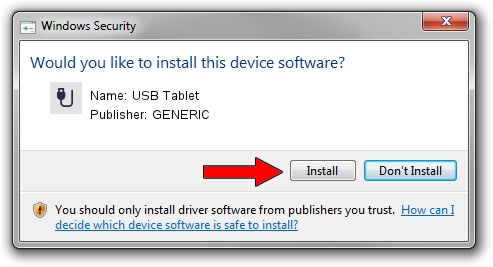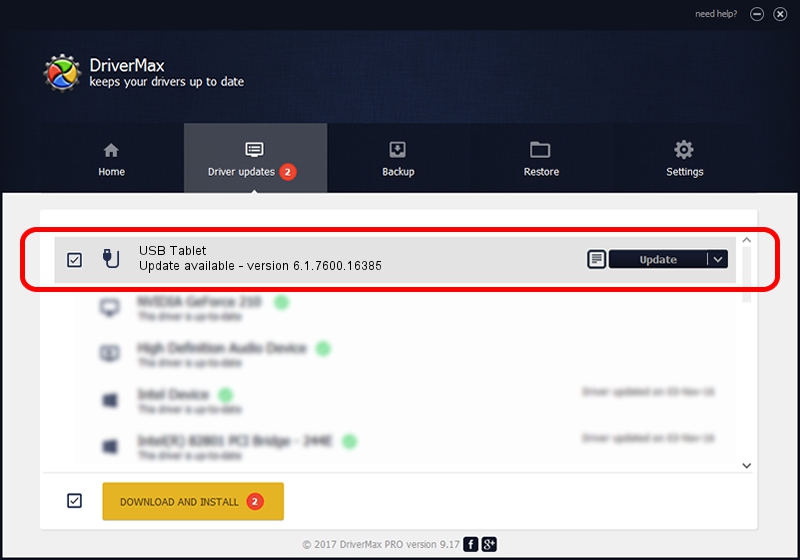Advertising seems to be blocked by your browser.
The ads help us provide this software and web site to you for free.
Please support our project by allowing our site to show ads.
Driver for GENERIC USB Tablet - downloading and installing it
USB Tablet is a USB human interface device class device. The Windows version of this driver was developed by GENERIC. In order to make sure you are downloading the exact right driver the hardware id is USB/VID_0458&PID_5004.
1. Install GENERIC USB Tablet driver manually
- Download the setup file for GENERIC USB Tablet driver from the link below. This download link is for the driver version 6.1.7600.16385 dated 2012-08-15.
- Run the driver setup file from a Windows account with administrative rights. If your User Access Control Service (UAC) is enabled then you will have to accept of the driver and run the setup with administrative rights.
- Go through the driver installation wizard, which should be pretty straightforward. The driver installation wizard will scan your PC for compatible devices and will install the driver.
- Shutdown and restart your computer and enjoy the new driver, it is as simple as that.
Download size of the driver: 10964 bytes (10.71 KB)
This driver was rated with an average of 4.2 stars by 25701 users.
This driver will work for the following versions of Windows:
- This driver works on Windows 2000 64 bits
- This driver works on Windows Server 2003 64 bits
- This driver works on Windows XP 64 bits
- This driver works on Windows Vista 64 bits
- This driver works on Windows 7 64 bits
- This driver works on Windows 8 64 bits
- This driver works on Windows 8.1 64 bits
- This driver works on Windows 10 64 bits
- This driver works on Windows 11 64 bits
2. Installing the GENERIC USB Tablet driver using DriverMax: the easy way
The advantage of using DriverMax is that it will install the driver for you in the easiest possible way and it will keep each driver up to date, not just this one. How easy can you install a driver using DriverMax? Let's see!
- Start DriverMax and click on the yellow button named ~SCAN FOR DRIVER UPDATES NOW~. Wait for DriverMax to scan and analyze each driver on your PC.
- Take a look at the list of detected driver updates. Search the list until you find the GENERIC USB Tablet driver. Click the Update button.
- That's it, you installed your first driver!

Jul 23 2016 10:25PM / Written by Andreea Kartman for DriverMax
follow @DeeaKartman