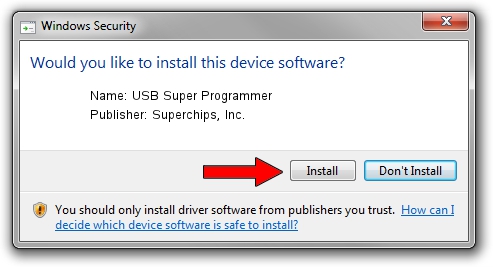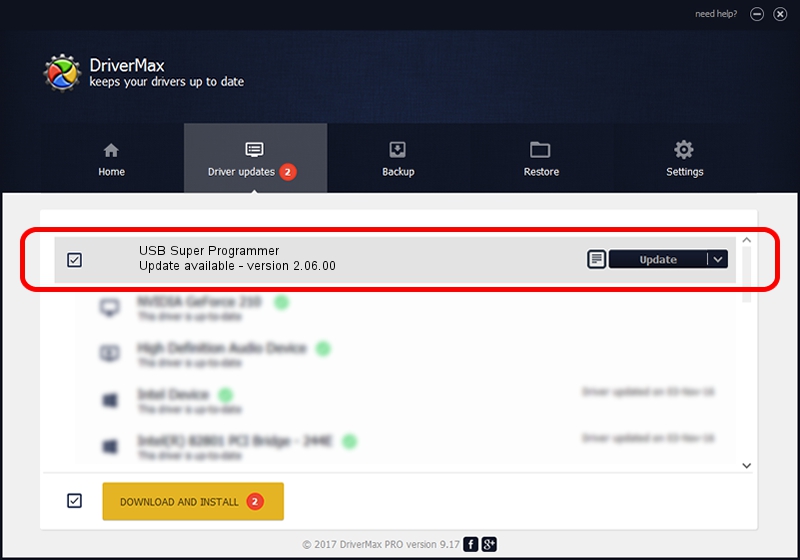Advertising seems to be blocked by your browser.
The ads help us provide this software and web site to you for free.
Please support our project by allowing our site to show ads.
Home /
Manufacturers /
Superchips, Inc. /
USB Super Programmer /
USB/VID_0403&PID_CBAD /
2.06.00 Nov 12, 2009
Download and install Superchips, Inc. USB Super Programmer driver
USB Super Programmer is a USB Universal Serial Bus device. The developer of this driver was Superchips, Inc.. The hardware id of this driver is USB/VID_0403&PID_CBAD; this string has to match your hardware.
1. Manually install Superchips, Inc. USB Super Programmer driver
- Download the setup file for Superchips, Inc. USB Super Programmer driver from the location below. This download link is for the driver version 2.06.00 dated 2009-11-12.
- Run the driver setup file from a Windows account with the highest privileges (rights). If your User Access Control Service (UAC) is enabled then you will have to confirm the installation of the driver and run the setup with administrative rights.
- Follow the driver installation wizard, which should be pretty straightforward. The driver installation wizard will analyze your PC for compatible devices and will install the driver.
- Shutdown and restart your PC and enjoy the fresh driver, it is as simple as that.
This driver was installed by many users and received an average rating of 3.5 stars out of 6450 votes.
2. The easy way: using DriverMax to install Superchips, Inc. USB Super Programmer driver
The most important advantage of using DriverMax is that it will setup the driver for you in the easiest possible way and it will keep each driver up to date. How easy can you install a driver with DriverMax? Let's take a look!
- Open DriverMax and press on the yellow button that says ~SCAN FOR DRIVER UPDATES NOW~. Wait for DriverMax to analyze each driver on your computer.
- Take a look at the list of driver updates. Scroll the list down until you find the Superchips, Inc. USB Super Programmer driver. Click the Update button.
- Finished installing the driver!

Jul 24 2016 7:19PM / Written by Dan Armano for DriverMax
follow @danarm