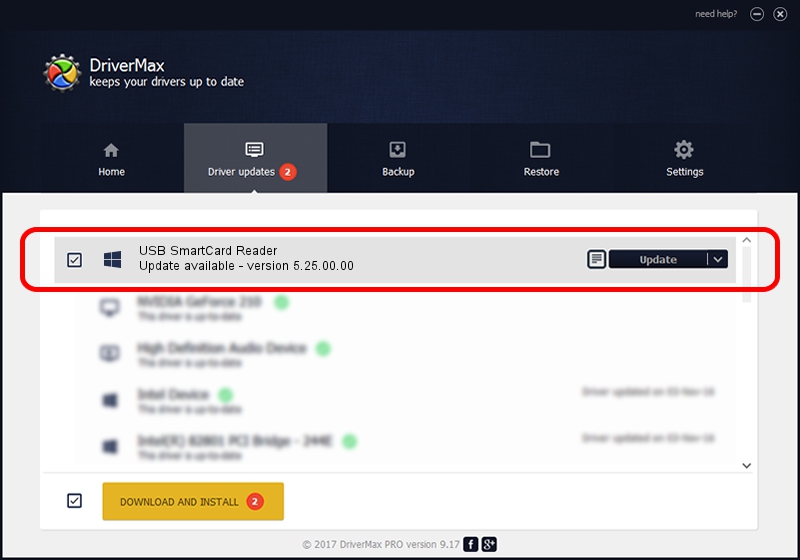Advertising seems to be blocked by your browser.
The ads help us provide this software and web site to you for free.
Please support our project by allowing our site to show ads.
Home /
Manufacturers /
SCM Microsystems Inc. /
USB SmartCard Reader /
USB/VID_04E6&PID_5123 /
5.25.00.00 Nov 27, 2012
SCM Microsystems Inc. USB SmartCard Reader - two ways of downloading and installing the driver
USB SmartCard Reader is a Smart Card Reader device. The Windows version of this driver was developed by SCM Microsystems Inc.. The hardware id of this driver is USB/VID_04E6&PID_5123.
1. Manually install SCM Microsystems Inc. USB SmartCard Reader driver
- You can download from the link below the driver setup file for the SCM Microsystems Inc. USB SmartCard Reader driver. The archive contains version 5.25.00.00 dated 2012-11-27 of the driver.
- Run the driver installer file from a user account with the highest privileges (rights). If your UAC (User Access Control) is started please confirm the installation of the driver and run the setup with administrative rights.
- Follow the driver setup wizard, which will guide you; it should be quite easy to follow. The driver setup wizard will scan your computer and will install the right driver.
- When the operation finishes shutdown and restart your computer in order to use the updated driver. It is as simple as that to install a Windows driver!
This driver was rated with an average of 3.1 stars by 18103 users.
2. The easy way: using DriverMax to install SCM Microsystems Inc. USB SmartCard Reader driver
The advantage of using DriverMax is that it will setup the driver for you in just a few seconds and it will keep each driver up to date. How easy can you install a driver using DriverMax? Let's take a look!
- Start DriverMax and press on the yellow button that says ~SCAN FOR DRIVER UPDATES NOW~. Wait for DriverMax to analyze each driver on your computer.
- Take a look at the list of driver updates. Scroll the list down until you locate the SCM Microsystems Inc. USB SmartCard Reader driver. Click the Update button.
- That's all, the driver is now installed!

Jul 25 2016 11:58PM / Written by Daniel Statescu for DriverMax
follow @DanielStatescu