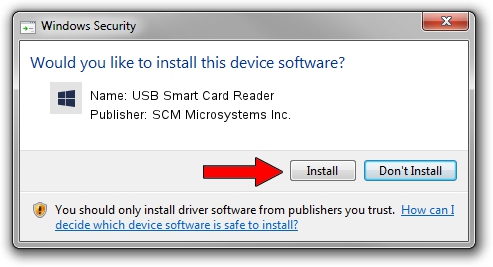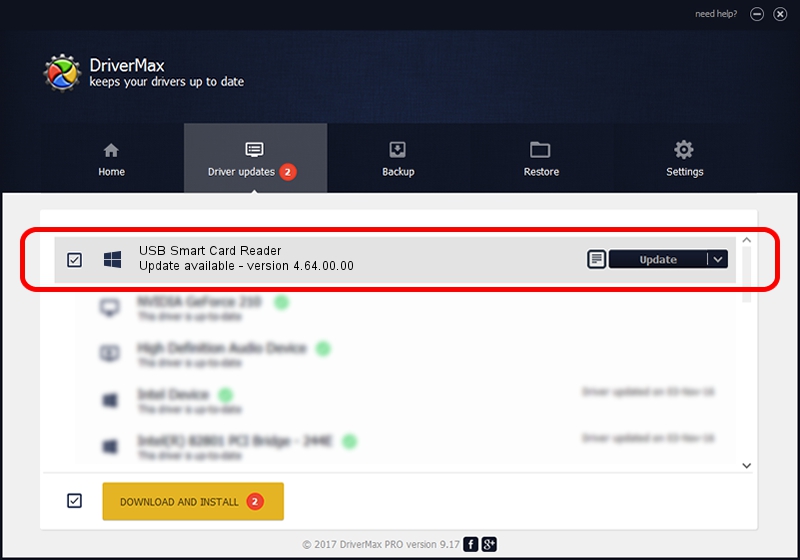Advertising seems to be blocked by your browser.
The ads help us provide this software and web site to you for free.
Please support our project by allowing our site to show ads.
Home /
Manufacturers /
SCM Microsystems Inc. /
USB Smart Card Reader /
USB/VID_04E6&PID_5413 /
4.64.00.00 Oct 01, 2013
SCM Microsystems Inc. USB Smart Card Reader - two ways of downloading and installing the driver
USB Smart Card Reader is a Smart Card Reader device. The Windows version of this driver was developed by SCM Microsystems Inc.. The hardware id of this driver is USB/VID_04E6&PID_5413.
1. Manually install SCM Microsystems Inc. USB Smart Card Reader driver
- Download the setup file for SCM Microsystems Inc. USB Smart Card Reader driver from the link below. This download link is for the driver version 4.64.00.00 released on 2013-10-01.
- Run the driver setup file from a Windows account with the highest privileges (rights). If your UAC (User Access Control) is started then you will have to confirm the installation of the driver and run the setup with administrative rights.
- Go through the driver installation wizard, which should be pretty straightforward. The driver installation wizard will analyze your PC for compatible devices and will install the driver.
- Shutdown and restart your computer and enjoy the updated driver, as you can see it was quite smple.
This driver received an average rating of 3 stars out of 26157 votes.
2. Using DriverMax to install SCM Microsystems Inc. USB Smart Card Reader driver
The most important advantage of using DriverMax is that it will install the driver for you in just a few seconds and it will keep each driver up to date. How easy can you install a driver using DriverMax? Let's see!
- Open DriverMax and click on the yellow button that says ~SCAN FOR DRIVER UPDATES NOW~. Wait for DriverMax to scan and analyze each driver on your computer.
- Take a look at the list of detected driver updates. Search the list until you locate the SCM Microsystems Inc. USB Smart Card Reader driver. Click the Update button.
- Finished installing the driver!

Jul 23 2016 1:40PM / Written by Daniel Statescu for DriverMax
follow @DanielStatescu