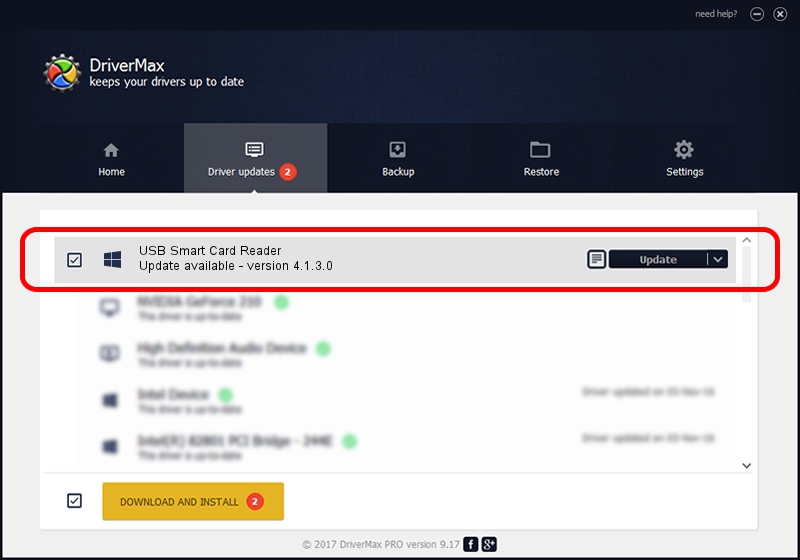Advertising seems to be blocked by your browser.
The ads help us provide this software and web site to you for free.
Please support our project by allowing our site to show ads.
Home /
Manufacturers /
Gemalto /
USB Smart Card Reader /
USB/VID_08E6&PID_3437 /
4.1.3.0 Oct 28, 2014
Gemalto USB Smart Card Reader how to download and install the driver
USB Smart Card Reader is a Smart Card Reader device. The Windows version of this driver was developed by Gemalto. In order to make sure you are downloading the exact right driver the hardware id is USB/VID_08E6&PID_3437.
1. Manually install Gemalto USB Smart Card Reader driver
- Download the driver setup file for Gemalto USB Smart Card Reader driver from the location below. This is the download link for the driver version 4.1.3.0 dated 2014-10-28.
- Start the driver installation file from a Windows account with the highest privileges (rights). If your UAC (User Access Control) is running then you will have to accept of the driver and run the setup with administrative rights.
- Follow the driver setup wizard, which should be quite straightforward. The driver setup wizard will scan your PC for compatible devices and will install the driver.
- Restart your computer and enjoy the new driver, as you can see it was quite smple.
Driver rating 4 stars out of 27061 votes.
2. How to use DriverMax to install Gemalto USB Smart Card Reader driver
The most important advantage of using DriverMax is that it will setup the driver for you in the easiest possible way and it will keep each driver up to date, not just this one. How can you install a driver using DriverMax? Let's follow a few steps!
- Open DriverMax and push on the yellow button named ~SCAN FOR DRIVER UPDATES NOW~. Wait for DriverMax to scan and analyze each driver on your PC.
- Take a look at the list of detected driver updates. Scroll the list down until you find the Gemalto USB Smart Card Reader driver. Click the Update button.
- That's all, the driver is now installed!

Jun 20 2016 12:48PM / Written by Andreea Kartman for DriverMax
follow @DeeaKartman