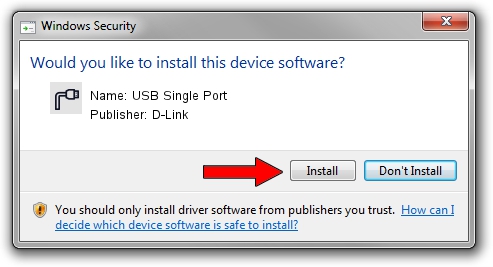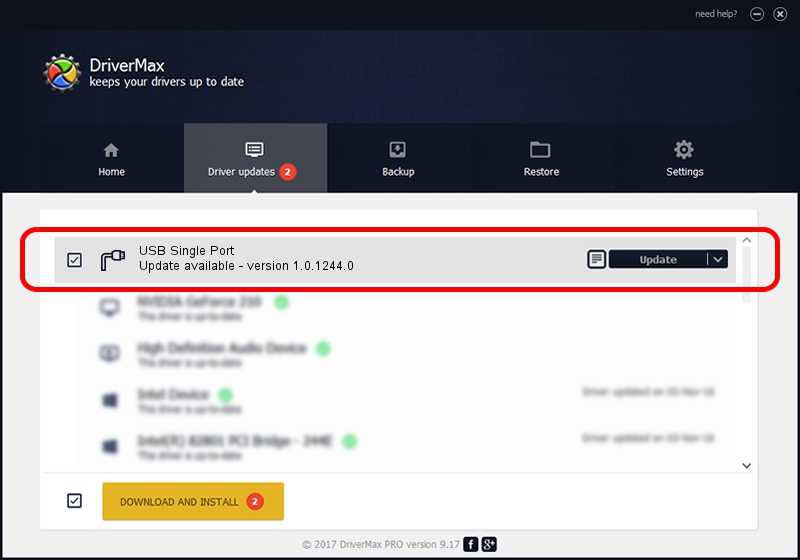Advertising seems to be blocked by your browser.
The ads help us provide this software and web site to you for free.
Please support our project by allowing our site to show ads.
D-Link USB Single Port how to download and install the driver
USB Single Port is a Ports hardware device. This Windows driver was developed by D-Link. In order to make sure you are downloading the exact right driver the hardware id is USB/VID_0E8D&PID_00A0.
1. Install D-Link USB Single Port driver manually
- You can download from the link below the driver installer file for the D-Link USB Single Port driver. The archive contains version 1.0.1244.0 dated 2012-10-29 of the driver.
- Start the driver installer file from a user account with the highest privileges (rights). If your User Access Control (UAC) is running please confirm the installation of the driver and run the setup with administrative rights.
- Follow the driver setup wizard, which will guide you; it should be pretty easy to follow. The driver setup wizard will analyze your PC and will install the right driver.
- When the operation finishes shutdown and restart your PC in order to use the updated driver. As you can see it was quite smple to install a Windows driver!
Driver rating 3.5 stars out of 85667 votes.
2. Installing the D-Link USB Single Port driver using DriverMax: the easy way
The most important advantage of using DriverMax is that it will setup the driver for you in the easiest possible way and it will keep each driver up to date. How easy can you install a driver using DriverMax? Let's follow a few steps!
- Open DriverMax and press on the yellow button that says ~SCAN FOR DRIVER UPDATES NOW~. Wait for DriverMax to analyze each driver on your computer.
- Take a look at the list of detected driver updates. Scroll the list down until you find the D-Link USB Single Port driver. Click the Update button.
- That's it, you installed your first driver!