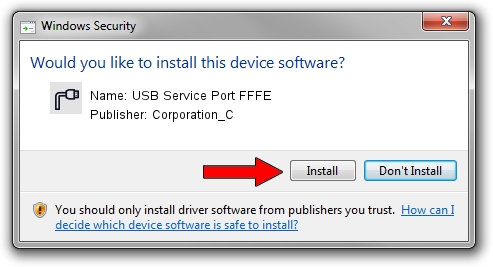Advertising seems to be blocked by your browser.
The ads help us provide this software and web site to you for free.
Please support our project by allowing our site to show ads.
Home /
Manufacturers /
Corporation_C /
USB Service Port FFFE /
USB/VID_19D2&PID_FFFE&MI_01 /
2.2.0.4 Oct 10, 2013
Driver for Corporation_C USB Service Port FFFE - downloading and installing it
USB Service Port FFFE is a Ports hardware device. This Windows driver was developed by Corporation_C. The hardware id of this driver is USB/VID_19D2&PID_FFFE&MI_01.
1. How to manually install Corporation_C USB Service Port FFFE driver
- Download the setup file for Corporation_C USB Service Port FFFE driver from the location below. This is the download link for the driver version 2.2.0.4 dated 2013-10-10.
- Run the driver installation file from a Windows account with the highest privileges (rights). If your User Access Control Service (UAC) is running then you will have to confirm the installation of the driver and run the setup with administrative rights.
- Go through the driver installation wizard, which should be quite straightforward. The driver installation wizard will analyze your PC for compatible devices and will install the driver.
- Shutdown and restart your PC and enjoy the new driver, as you can see it was quite smple.
This driver received an average rating of 3 stars out of 16015 votes.
2. The easy way: using DriverMax to install Corporation_C USB Service Port FFFE driver
The most important advantage of using DriverMax is that it will setup the driver for you in the easiest possible way and it will keep each driver up to date, not just this one. How can you install a driver using DriverMax? Let's take a look!
- Start DriverMax and push on the yellow button named ~SCAN FOR DRIVER UPDATES NOW~. Wait for DriverMax to scan and analyze each driver on your computer.
- Take a look at the list of driver updates. Scroll the list down until you find the Corporation_C USB Service Port FFFE driver. Click the Update button.
- That's all, the driver is now installed!

Jun 27 2016 9:40AM / Written by Dan Armano for DriverMax
follow @danarm