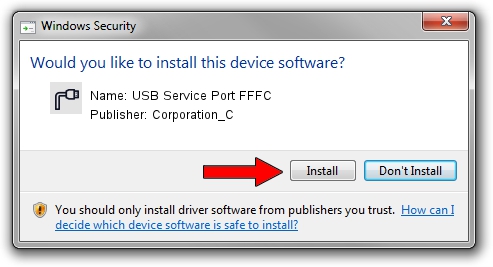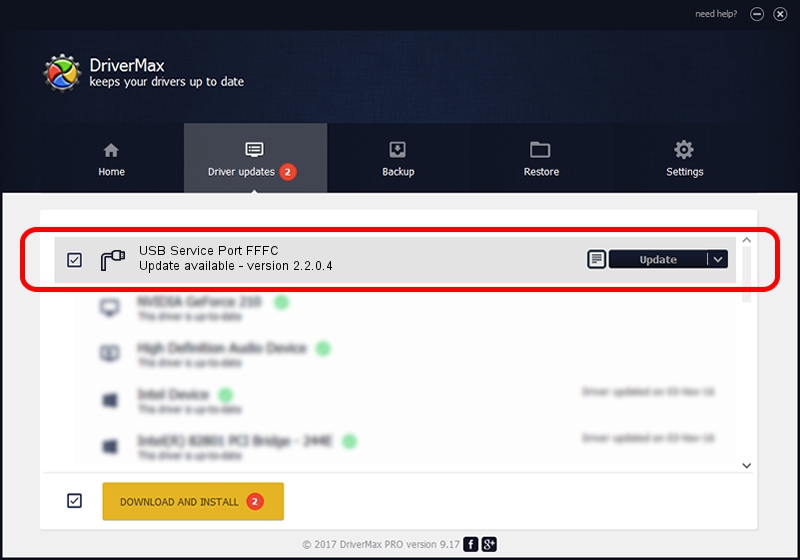Advertising seems to be blocked by your browser.
The ads help us provide this software and web site to you for free.
Please support our project by allowing our site to show ads.
Home /
Manufacturers /
Corporation_C /
USB Service Port FFFC /
USB/VID_19D2&PID_FFFC&MI_01 /
2.2.0.4 Oct 10, 2013
Download and install Corporation_C USB Service Port FFFC driver
USB Service Port FFFC is a Ports device. This driver was developed by Corporation_C. The hardware id of this driver is USB/VID_19D2&PID_FFFC&MI_01; this string has to match your hardware.
1. Corporation_C USB Service Port FFFC - install the driver manually
- You can download from the link below the driver installer file for the Corporation_C USB Service Port FFFC driver. The archive contains version 2.2.0.4 released on 2013-10-10 of the driver.
- Run the driver installer file from a user account with the highest privileges (rights). If your User Access Control Service (UAC) is enabled please confirm the installation of the driver and run the setup with administrative rights.
- Go through the driver setup wizard, which will guide you; it should be quite easy to follow. The driver setup wizard will analyze your PC and will install the right driver.
- When the operation finishes restart your PC in order to use the updated driver. As you can see it was quite smple to install a Windows driver!
This driver was installed by many users and received an average rating of 3.3 stars out of 16115 votes.
2. How to use DriverMax to install Corporation_C USB Service Port FFFC driver
The advantage of using DriverMax is that it will setup the driver for you in the easiest possible way and it will keep each driver up to date, not just this one. How easy can you install a driver using DriverMax? Let's see!
- Start DriverMax and click on the yellow button named ~SCAN FOR DRIVER UPDATES NOW~. Wait for DriverMax to scan and analyze each driver on your PC.
- Take a look at the list of available driver updates. Scroll the list down until you locate the Corporation_C USB Service Port FFFC driver. Click the Update button.
- Finished installing the driver!

Jun 27 2016 9:40AM / Written by Dan Armano for DriverMax
follow @danarm