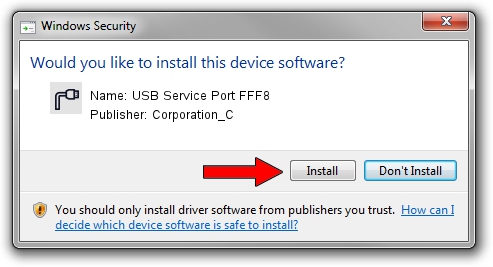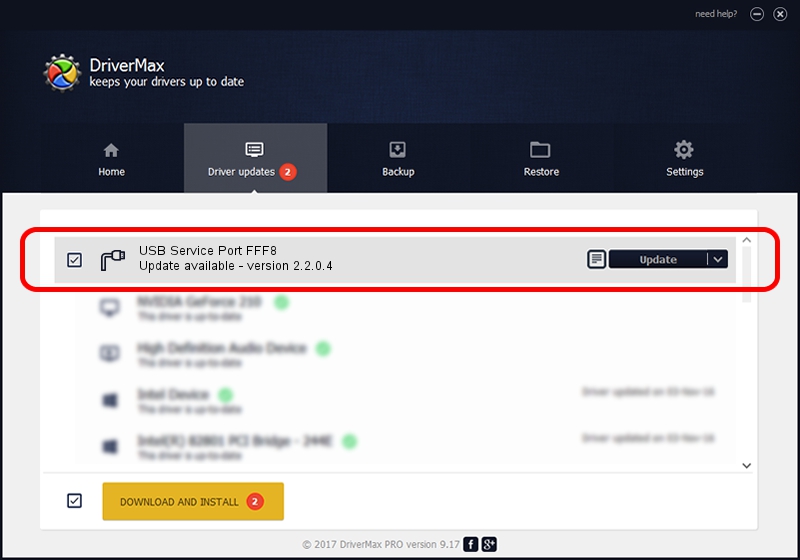Advertising seems to be blocked by your browser.
The ads help us provide this software and web site to you for free.
Please support our project by allowing our site to show ads.
Home /
Manufacturers /
Corporation_C /
USB Service Port FFF8 /
USB/VID_19D2&PID_FFF8&MI_01 /
2.2.0.4 Oct 10, 2013
Corporation_C USB Service Port FFF8 - two ways of downloading and installing the driver
USB Service Port FFF8 is a Ports device. The developer of this driver was Corporation_C. The hardware id of this driver is USB/VID_19D2&PID_FFF8&MI_01.
1. Install Corporation_C USB Service Port FFF8 driver manually
- Download the driver setup file for Corporation_C USB Service Port FFF8 driver from the location below. This download link is for the driver version 2.2.0.4 dated 2013-10-10.
- Run the driver setup file from a Windows account with the highest privileges (rights). If your UAC (User Access Control) is started then you will have to confirm the installation of the driver and run the setup with administrative rights.
- Follow the driver installation wizard, which should be quite easy to follow. The driver installation wizard will scan your PC for compatible devices and will install the driver.
- Shutdown and restart your PC and enjoy the fresh driver, it is as simple as that.
Driver rating 3.7 stars out of 16063 votes.
2. Installing the Corporation_C USB Service Port FFF8 driver using DriverMax: the easy way
The most important advantage of using DriverMax is that it will install the driver for you in just a few seconds and it will keep each driver up to date. How easy can you install a driver with DriverMax? Let's take a look!
- Start DriverMax and press on the yellow button that says ~SCAN FOR DRIVER UPDATES NOW~. Wait for DriverMax to analyze each driver on your computer.
- Take a look at the list of driver updates. Search the list until you find the Corporation_C USB Service Port FFF8 driver. Click on Update.
- Finished installing the driver!

Jun 27 2016 9:40AM / Written by Daniel Statescu for DriverMax
follow @DanielStatescu