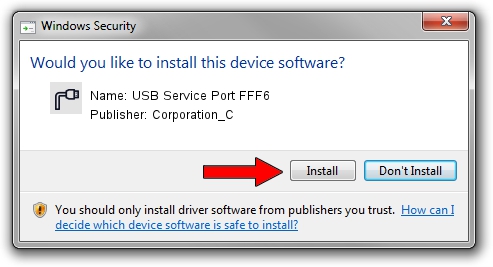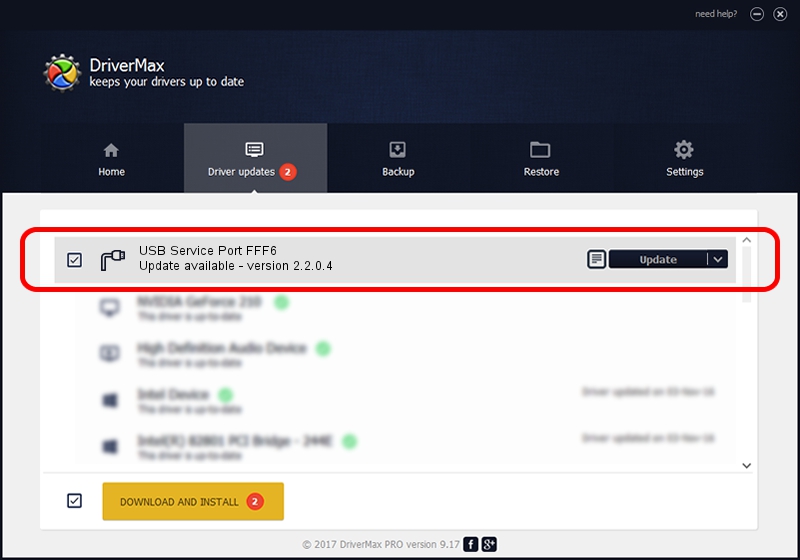Advertising seems to be blocked by your browser.
The ads help us provide this software and web site to you for free.
Please support our project by allowing our site to show ads.
Home /
Manufacturers /
Corporation_C /
USB Service Port FFF6 /
USB/VID_19D2&PID_FFF6&MI_02 /
2.2.0.4 Oct 10, 2013
Driver for Corporation_C USB Service Port FFF6 - downloading and installing it
USB Service Port FFF6 is a Ports device. The developer of this driver was Corporation_C. USB/VID_19D2&PID_FFF6&MI_02 is the matching hardware id of this device.
1. Install Corporation_C USB Service Port FFF6 driver manually
- You can download from the link below the driver installer file for the Corporation_C USB Service Port FFF6 driver. The archive contains version 2.2.0.4 released on 2013-10-10 of the driver.
- Run the driver installer file from a user account with administrative rights. If your User Access Control (UAC) is enabled please confirm the installation of the driver and run the setup with administrative rights.
- Go through the driver installation wizard, which will guide you; it should be quite easy to follow. The driver installation wizard will scan your PC and will install the right driver.
- When the operation finishes restart your PC in order to use the updated driver. It is as simple as that to install a Windows driver!
This driver was installed by many users and received an average rating of 3.6 stars out of 14891 votes.
2. The easy way: using DriverMax to install Corporation_C USB Service Port FFF6 driver
The most important advantage of using DriverMax is that it will install the driver for you in just a few seconds and it will keep each driver up to date, not just this one. How easy can you install a driver with DriverMax? Let's follow a few steps!
- Start DriverMax and push on the yellow button that says ~SCAN FOR DRIVER UPDATES NOW~. Wait for DriverMax to scan and analyze each driver on your PC.
- Take a look at the list of driver updates. Search the list until you locate the Corporation_C USB Service Port FFF6 driver. Click the Update button.
- Finished installing the driver!

Jun 27 2016 9:39AM / Written by Daniel Statescu for DriverMax
follow @DanielStatescu