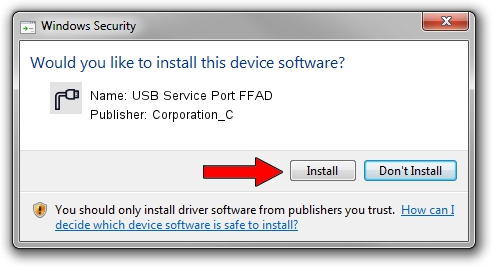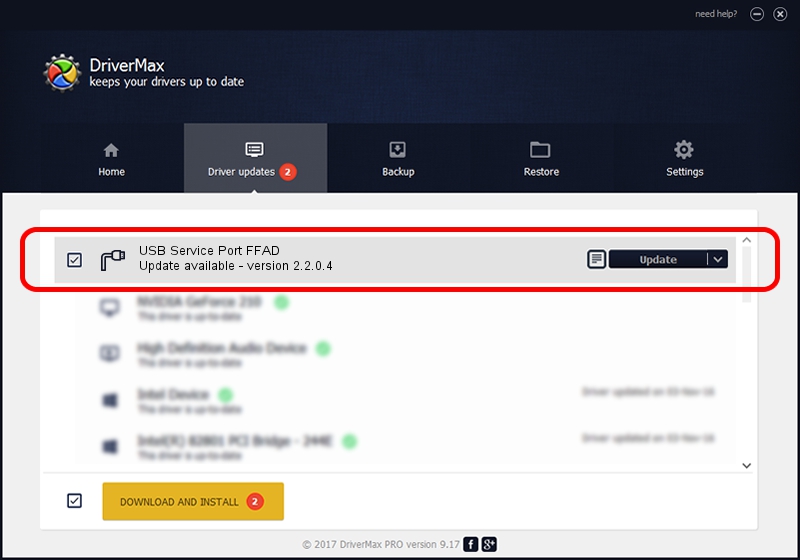Advertising seems to be blocked by your browser.
The ads help us provide this software and web site to you for free.
Please support our project by allowing our site to show ads.
Home /
Manufacturers /
Corporation_C /
USB Service Port FFAD /
USB/VID_19D2&PID_FFAD&MI_02 /
2.2.0.4 Oct 10, 2013
Corporation_C USB Service Port FFAD how to download and install the driver
USB Service Port FFAD is a Ports device. The Windows version of this driver was developed by Corporation_C. In order to make sure you are downloading the exact right driver the hardware id is USB/VID_19D2&PID_FFAD&MI_02.
1. Manually install Corporation_C USB Service Port FFAD driver
- You can download from the link below the driver setup file for the Corporation_C USB Service Port FFAD driver. The archive contains version 2.2.0.4 released on 2013-10-10 of the driver.
- Start the driver installer file from a user account with the highest privileges (rights). If your UAC (User Access Control) is enabled please accept of the driver and run the setup with administrative rights.
- Follow the driver setup wizard, which will guide you; it should be quite easy to follow. The driver setup wizard will analyze your PC and will install the right driver.
- When the operation finishes restart your computer in order to use the updated driver. As you can see it was quite smple to install a Windows driver!
This driver was rated with an average of 3.1 stars by 15205 users.
2. Using DriverMax to install Corporation_C USB Service Port FFAD driver
The most important advantage of using DriverMax is that it will setup the driver for you in just a few seconds and it will keep each driver up to date. How easy can you install a driver with DriverMax? Let's take a look!
- Open DriverMax and click on the yellow button named ~SCAN FOR DRIVER UPDATES NOW~. Wait for DriverMax to scan and analyze each driver on your PC.
- Take a look at the list of available driver updates. Search the list until you find the Corporation_C USB Service Port FFAD driver. Click the Update button.
- Finished installing the driver!

Jun 27 2016 9:38AM / Written by Dan Armano for DriverMax
follow @danarm