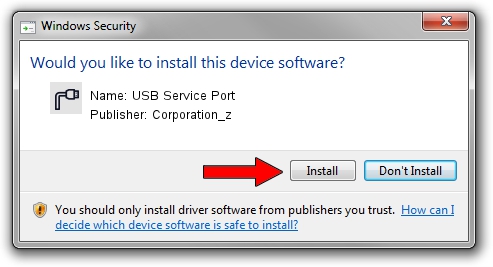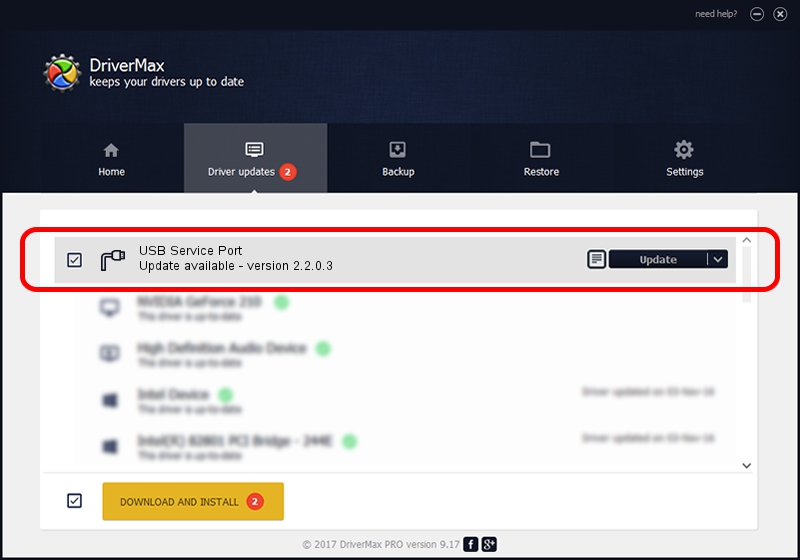Advertising seems to be blocked by your browser.
The ads help us provide this software and web site to you for free.
Please support our project by allowing our site to show ads.
Home /
Manufacturers /
Corporation_z /
USB Service Port /
USB/VID_19D2&PID_FFC2&MI_03 /
2.2.0.3 Sep 02, 2013
Corporation_z USB Service Port how to download and install the driver
USB Service Port is a Ports device. The developer of this driver was Corporation_z. The hardware id of this driver is USB/VID_19D2&PID_FFC2&MI_03; this string has to match your hardware.
1. How to manually install Corporation_z USB Service Port driver
- You can download from the link below the driver setup file for the Corporation_z USB Service Port driver. The archive contains version 2.2.0.3 dated 2013-09-02 of the driver.
- Run the driver installer file from a user account with the highest privileges (rights). If your User Access Control Service (UAC) is enabled please accept of the driver and run the setup with administrative rights.
- Go through the driver installation wizard, which will guide you; it should be quite easy to follow. The driver installation wizard will analyze your computer and will install the right driver.
- When the operation finishes shutdown and restart your PC in order to use the updated driver. It is as simple as that to install a Windows driver!
Driver file size: 140882 bytes (137.58 KB)
This driver was rated with an average of 4.1 stars by 99516 users.
This driver will work for the following versions of Windows:
- This driver works on Windows 2000 64 bits
- This driver works on Windows Server 2003 64 bits
- This driver works on Windows XP 64 bits
- This driver works on Windows Vista 64 bits
- This driver works on Windows 7 64 bits
- This driver works on Windows 8 64 bits
- This driver works on Windows 8.1 64 bits
- This driver works on Windows 10 64 bits
- This driver works on Windows 11 64 bits
2. How to install Corporation_z USB Service Port driver using DriverMax
The most important advantage of using DriverMax is that it will install the driver for you in just a few seconds and it will keep each driver up to date. How can you install a driver using DriverMax? Let's see!
- Open DriverMax and press on the yellow button named ~SCAN FOR DRIVER UPDATES NOW~. Wait for DriverMax to analyze each driver on your computer.
- Take a look at the list of driver updates. Scroll the list down until you find the Corporation_z USB Service Port driver. Click on Update.
- Finished installing the driver!

Jun 20 2016 12:48PM / Written by Daniel Statescu for DriverMax
follow @DanielStatescu