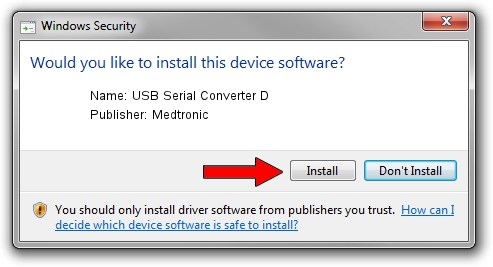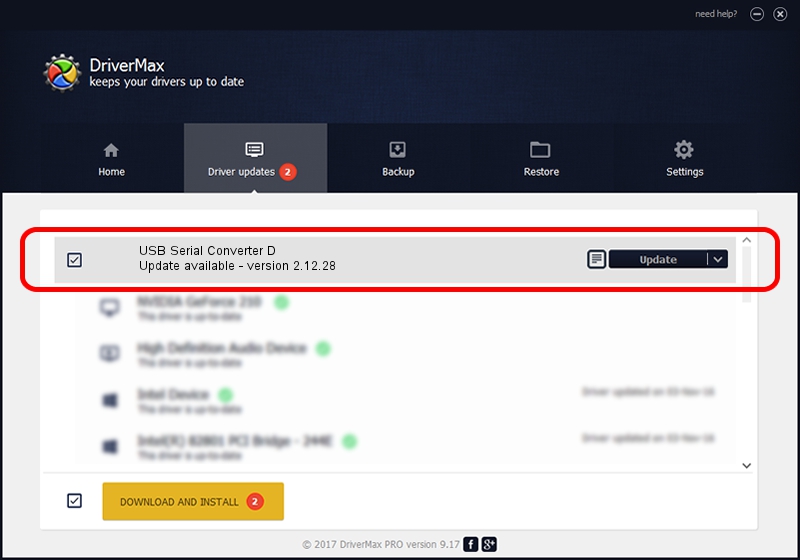Advertising seems to be blocked by your browser.
The ads help us provide this software and web site to you for free.
Please support our project by allowing our site to show ads.
Home /
Manufacturers /
Medtronic /
USB Serial Converter D /
USB/VID_0403&PID_6011&MI_03 /
2.12.28 Aug 16, 2017
Medtronic USB Serial Converter D - two ways of downloading and installing the driver
USB Serial Converter D is a USB Universal Serial Bus hardware device. The developer of this driver was Medtronic. The hardware id of this driver is USB/VID_0403&PID_6011&MI_03; this string has to match your hardware.
1. Medtronic USB Serial Converter D - install the driver manually
- Download the driver setup file for Medtronic USB Serial Converter D driver from the location below. This download link is for the driver version 2.12.28 dated 2017-08-16.
- Run the driver setup file from a Windows account with the highest privileges (rights). If your User Access Control Service (UAC) is started then you will have to confirm the installation of the driver and run the setup with administrative rights.
- Go through the driver setup wizard, which should be pretty straightforward. The driver setup wizard will analyze your PC for compatible devices and will install the driver.
- Shutdown and restart your PC and enjoy the fresh driver, as you can see it was quite smple.
File size of the driver: 587988 bytes (574.21 KB)
This driver received an average rating of 4.5 stars out of 66071 votes.
This driver was released for the following versions of Windows:
- This driver works on Windows 2000 64 bits
- This driver works on Windows Server 2003 64 bits
- This driver works on Windows XP 64 bits
- This driver works on Windows Vista 64 bits
- This driver works on Windows 7 64 bits
- This driver works on Windows 8 64 bits
- This driver works on Windows 8.1 64 bits
- This driver works on Windows 10 64 bits
- This driver works on Windows 11 64 bits
2. Installing the Medtronic USB Serial Converter D driver using DriverMax: the easy way
The advantage of using DriverMax is that it will install the driver for you in just a few seconds and it will keep each driver up to date. How can you install a driver with DriverMax? Let's see!
- Start DriverMax and push on the yellow button that says ~SCAN FOR DRIVER UPDATES NOW~. Wait for DriverMax to scan and analyze each driver on your computer.
- Take a look at the list of detected driver updates. Search the list until you find the Medtronic USB Serial Converter D driver. Click the Update button.
- That's all, the driver is now installed!

Jul 29 2024 2:38AM / Written by Daniel Statescu for DriverMax
follow @DanielStatescu