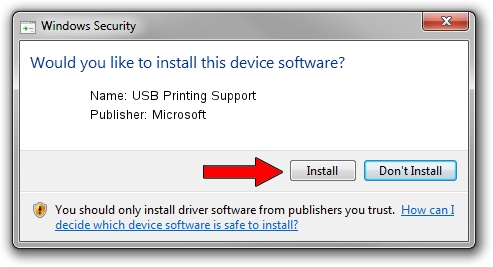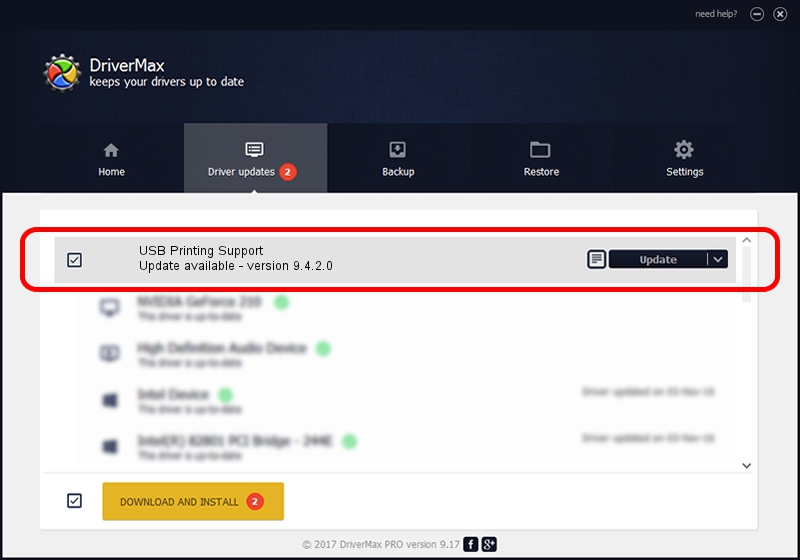Advertising seems to be blocked by your browser.
The ads help us provide this software and web site to you for free.
Please support our project by allowing our site to show ads.
Home /
Manufacturers /
Microsoft /
USB Printing Support /
USB/VID_03F0&PID_6204 /
9.4.2.0 Jul 28, 2003
Microsoft USB Printing Support how to download and install the driver
USB Printing Support is a USB Universal Serial Bus hardware device. This Windows driver was developed by Microsoft. The hardware id of this driver is USB/VID_03F0&PID_6204; this string has to match your hardware.
1. How to manually install Microsoft USB Printing Support driver
- You can download from the link below the driver installer file for the Microsoft USB Printing Support driver. The archive contains version 9.4.2.0 released on 2003-07-28 of the driver.
- Run the driver installer file from a user account with administrative rights. If your User Access Control (UAC) is enabled please accept of the driver and run the setup with administrative rights.
- Go through the driver setup wizard, which will guide you; it should be quite easy to follow. The driver setup wizard will scan your PC and will install the right driver.
- When the operation finishes restart your computer in order to use the updated driver. It is as simple as that to install a Windows driver!
Driver file size: 110848 bytes (108.25 KB)
This driver was rated with an average of 3.1 stars by 84821 users.
This driver is compatible with the following versions of Windows:
- This driver works on Windows 2000 32 bits
- This driver works on Windows Server 2003 32 bits
- This driver works on Windows XP 32 bits
- This driver works on Windows Vista 32 bits
- This driver works on Windows 7 32 bits
- This driver works on Windows 8 32 bits
- This driver works on Windows 8.1 32 bits
- This driver works on Windows 10 32 bits
- This driver works on Windows 11 32 bits
2. The easy way: using DriverMax to install Microsoft USB Printing Support driver
The advantage of using DriverMax is that it will setup the driver for you in the easiest possible way and it will keep each driver up to date. How easy can you install a driver using DriverMax? Let's take a look!
- Start DriverMax and click on the yellow button named ~SCAN FOR DRIVER UPDATES NOW~. Wait for DriverMax to analyze each driver on your computer.
- Take a look at the list of available driver updates. Scroll the list down until you locate the Microsoft USB Printing Support driver. Click the Update button.
- That's it, you installed your first driver!

Feb 15 2024 2:42PM / Written by Daniel Statescu for DriverMax
follow @DanielStatescu