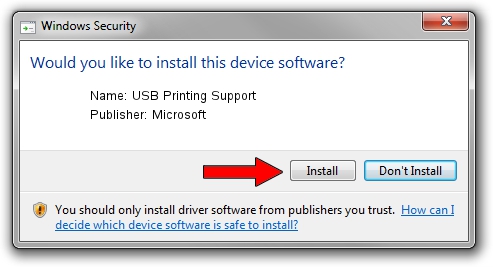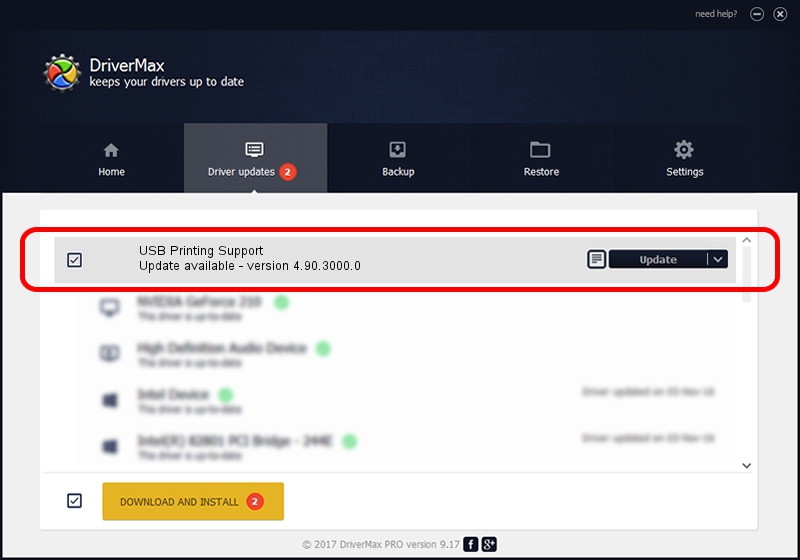Advertising seems to be blocked by your browser.
The ads help us provide this software and web site to you for free.
Please support our project by allowing our site to show ads.
Download and install Microsoft USB Printing Support driver
USB Printing Support is a USB Universal Serial Bus hardware device. This driver was developed by Microsoft. The hardware id of this driver is USB/Class_07; this string has to match your hardware.
1. Manually install Microsoft USB Printing Support driver
- You can download from the link below the driver setup file for the Microsoft USB Printing Support driver. The archive contains version 4.90.3000.0 released on 1999-12-17 of the driver.
- Start the driver installer file from a user account with administrative rights. If your User Access Control Service (UAC) is running please confirm the installation of the driver and run the setup with administrative rights.
- Follow the driver setup wizard, which will guide you; it should be pretty easy to follow. The driver setup wizard will analyze your PC and will install the right driver.
- When the operation finishes shutdown and restart your PC in order to use the updated driver. As you can see it was quite smple to install a Windows driver!
The file size of this driver is 23386 bytes (22.84 KB)
This driver was installed by many users and received an average rating of 3.5 stars out of 85736 votes.
This driver will work for the following versions of Windows:
- This driver works on Windows 2000 32 bits
- This driver works on Windows Server 2003 32 bits
- This driver works on Windows XP 32 bits
- This driver works on Windows Vista 32 bits
- This driver works on Windows 7 32 bits
- This driver works on Windows 8 32 bits
- This driver works on Windows 8.1 32 bits
- This driver works on Windows 10 32 bits
- This driver works on Windows 11 32 bits
2. Installing the Microsoft USB Printing Support driver using DriverMax: the easy way
The most important advantage of using DriverMax is that it will install the driver for you in the easiest possible way and it will keep each driver up to date. How easy can you install a driver using DriverMax? Let's take a look!
- Start DriverMax and push on the yellow button named ~SCAN FOR DRIVER UPDATES NOW~. Wait for DriverMax to analyze each driver on your PC.
- Take a look at the list of detected driver updates. Search the list until you locate the Microsoft USB Printing Support driver. Click the Update button.
- That's all, the driver is now installed!

Jul 4 2016 1:17PM / Written by Daniel Statescu for DriverMax
follow @DanielStatescu