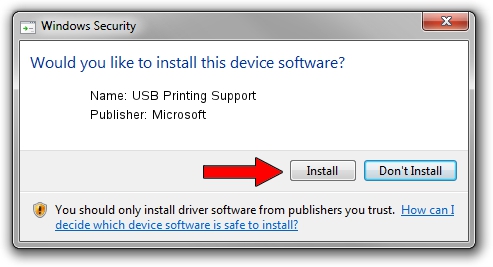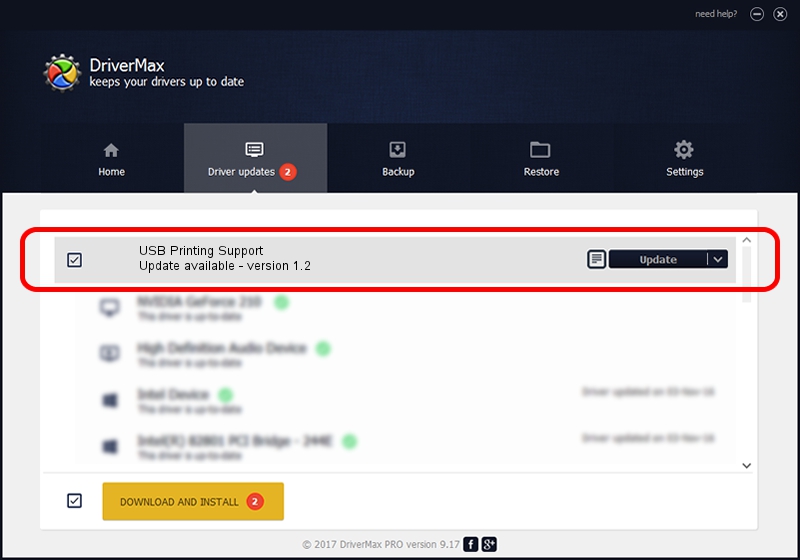Advertising seems to be blocked by your browser.
The ads help us provide this software and web site to you for free.
Please support our project by allowing our site to show ads.
Download and install Microsoft USB Printing Support driver
USB Printing Support is a USB Universal Serial Bus device. This Windows driver was developed by Microsoft. The hardware id of this driver is USB/Class_07; this string has to match your hardware.
1. Install Microsoft USB Printing Support driver manually
- Download the driver setup file for Microsoft USB Printing Support driver from the link below. This download link is for the driver version 1.2 dated 2001-10-01.
- Start the driver installation file from a Windows account with administrative rights. If your User Access Control Service (UAC) is running then you will have to accept of the driver and run the setup with administrative rights.
- Go through the driver setup wizard, which should be quite straightforward. The driver setup wizard will analyze your PC for compatible devices and will install the driver.
- Restart your computer and enjoy the updated driver, as you can see it was quite smple.
File size of the driver: 14149 bytes (13.82 KB)
This driver received an average rating of 3.8 stars out of 36931 votes.
This driver will work for the following versions of Windows:
- This driver works on Windows 2000 32 bits
- This driver works on Windows Server 2003 32 bits
- This driver works on Windows XP 32 bits
- This driver works on Windows Vista 32 bits
- This driver works on Windows 7 32 bits
- This driver works on Windows 8 32 bits
- This driver works on Windows 8.1 32 bits
- This driver works on Windows 10 32 bits
- This driver works on Windows 11 32 bits
2. The easy way: using DriverMax to install Microsoft USB Printing Support driver
The most important advantage of using DriverMax is that it will install the driver for you in just a few seconds and it will keep each driver up to date. How easy can you install a driver with DriverMax? Let's follow a few steps!
- Start DriverMax and push on the yellow button named ~SCAN FOR DRIVER UPDATES NOW~. Wait for DriverMax to analyze each driver on your PC.
- Take a look at the list of available driver updates. Search the list until you locate the Microsoft USB Printing Support driver. Click on Update.
- That's it, you installed your first driver!

Jul 5 2016 3:53AM / Written by Andreea Kartman for DriverMax
follow @DeeaKartman