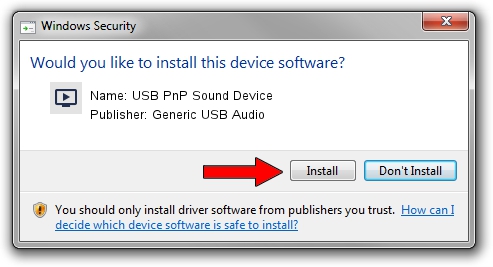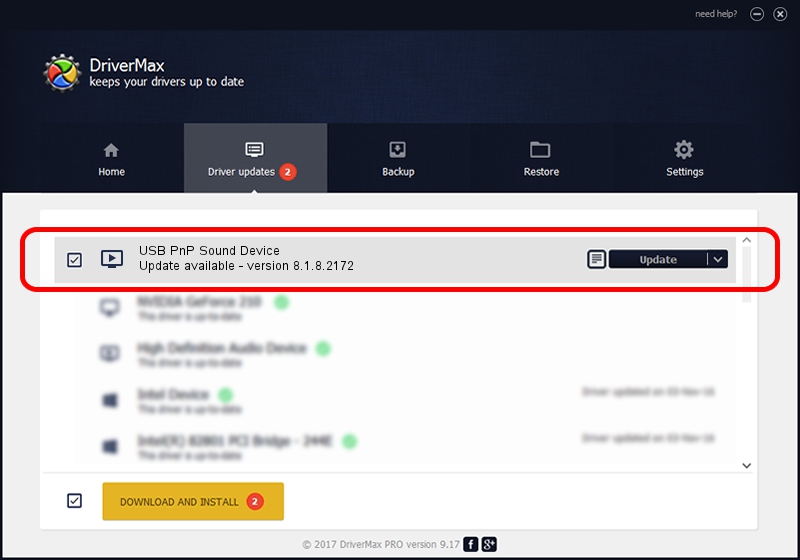Advertising seems to be blocked by your browser.
The ads help us provide this software and web site to you for free.
Please support our project by allowing our site to show ads.
Home /
Manufacturers /
Generic USB Audio /
USB PnP Sound Device /
USB/VID_1B80&PID_B4FE&MI_00 /
8.1.8.2172 May 29, 2014
Download and install Generic USB Audio USB PnP Sound Device driver
USB PnP Sound Device is a MEDIA hardware device. The Windows version of this driver was developed by Generic USB Audio. The hardware id of this driver is USB/VID_1B80&PID_B4FE&MI_00; this string has to match your hardware.
1. Generic USB Audio USB PnP Sound Device driver - how to install it manually
- Download the driver setup file for Generic USB Audio USB PnP Sound Device driver from the location below. This is the download link for the driver version 8.1.8.2172 released on 2014-05-29.
- Run the driver setup file from a Windows account with administrative rights. If your UAC (User Access Control) is running then you will have to confirm the installation of the driver and run the setup with administrative rights.
- Follow the driver installation wizard, which should be pretty straightforward. The driver installation wizard will analyze your PC for compatible devices and will install the driver.
- Shutdown and restart your computer and enjoy the fresh driver, as you can see it was quite smple.
File size of the driver: 1679191 bytes (1.60 MB)
This driver was installed by many users and received an average rating of 4.9 stars out of 15743 votes.
This driver was released for the following versions of Windows:
- This driver works on Windows 2000 64 bits
- This driver works on Windows Server 2003 64 bits
- This driver works on Windows XP 64 bits
- This driver works on Windows Vista 64 bits
- This driver works on Windows 7 64 bits
- This driver works on Windows 8 64 bits
- This driver works on Windows 8.1 64 bits
- This driver works on Windows 10 64 bits
- This driver works on Windows 11 64 bits
2. How to install Generic USB Audio USB PnP Sound Device driver using DriverMax
The advantage of using DriverMax is that it will install the driver for you in the easiest possible way and it will keep each driver up to date. How can you install a driver with DriverMax? Let's see!
- Start DriverMax and press on the yellow button named ~SCAN FOR DRIVER UPDATES NOW~. Wait for DriverMax to analyze each driver on your PC.
- Take a look at the list of detected driver updates. Search the list until you find the Generic USB Audio USB PnP Sound Device driver. Click on Update.
- That's it, you installed your first driver!

Jun 23 2016 4:39AM / Written by Andreea Kartman for DriverMax
follow @DeeaKartman