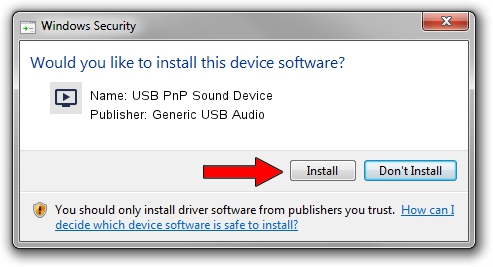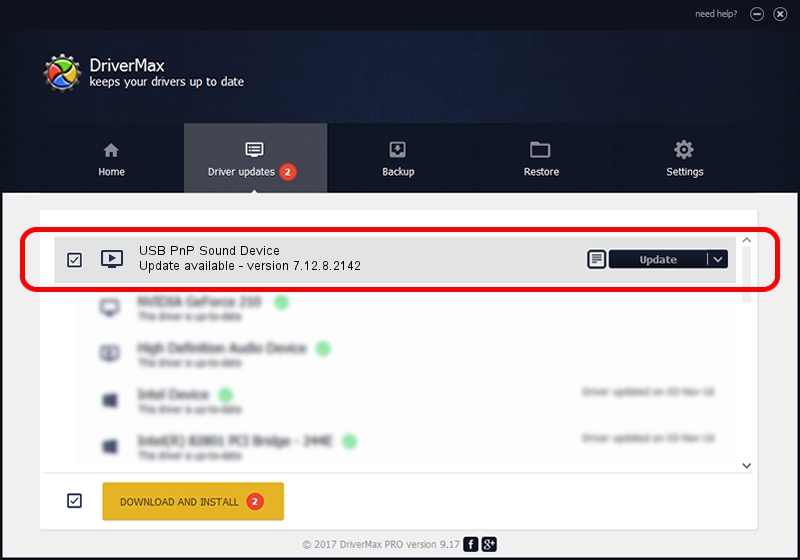Advertising seems to be blocked by your browser.
The ads help us provide this software and web site to you for free.
Please support our project by allowing our site to show ads.
Home /
Manufacturers /
Generic USB Audio /
USB PnP Sound Device /
USB/VID_1995&PID_3203&MI_00 /
7.12.8.2142 Nov 18, 2009
Generic USB Audio USB PnP Sound Device how to download and install the driver
USB PnP Sound Device is a MEDIA hardware device. This Windows driver was developed by Generic USB Audio. In order to make sure you are downloading the exact right driver the hardware id is USB/VID_1995&PID_3203&MI_00.
1. Manually install Generic USB Audio USB PnP Sound Device driver
- Download the setup file for Generic USB Audio USB PnP Sound Device driver from the link below. This download link is for the driver version 7.12.8.2142 released on 2009-11-18.
- Run the driver installation file from a Windows account with administrative rights. If your UAC (User Access Control) is started then you will have to confirm the installation of the driver and run the setup with administrative rights.
- Go through the driver setup wizard, which should be quite easy to follow. The driver setup wizard will analyze your PC for compatible devices and will install the driver.
- Shutdown and restart your computer and enjoy the updated driver, as you can see it was quite smple.
This driver received an average rating of 4 stars out of 32695 votes.
2. The easy way: using DriverMax to install Generic USB Audio USB PnP Sound Device driver
The advantage of using DriverMax is that it will install the driver for you in just a few seconds and it will keep each driver up to date, not just this one. How can you install a driver using DriverMax? Let's follow a few steps!
- Start DriverMax and press on the yellow button named ~SCAN FOR DRIVER UPDATES NOW~. Wait for DriverMax to analyze each driver on your computer.
- Take a look at the list of driver updates. Scroll the list down until you find the Generic USB Audio USB PnP Sound Device driver. Click the Update button.
- That's it, you installed your first driver!

Jul 2 2016 3:18PM / Written by Dan Armano for DriverMax
follow @danarm