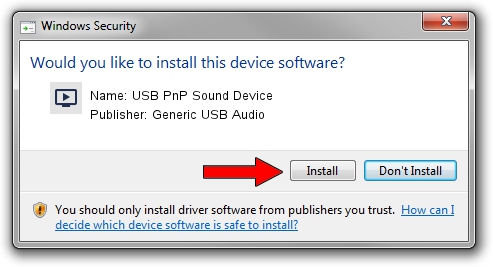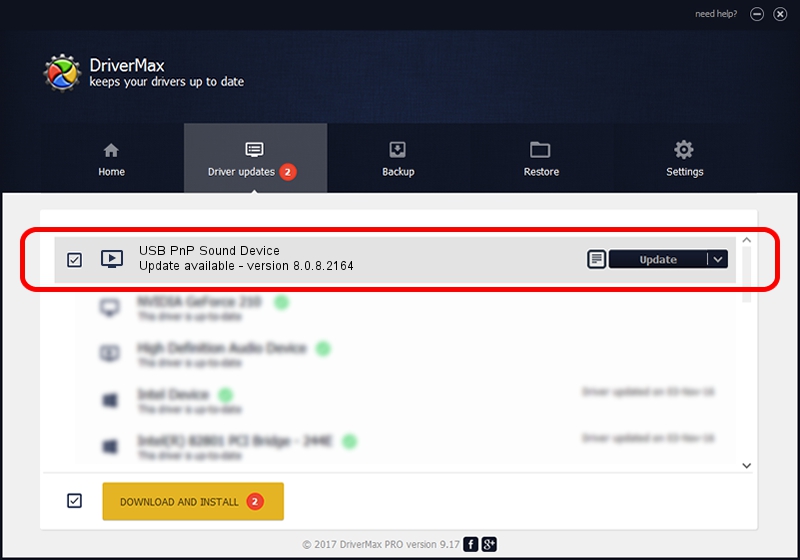Advertising seems to be blocked by your browser.
The ads help us provide this software and web site to you for free.
Please support our project by allowing our site to show ads.
Home /
Manufacturers /
Generic USB Audio /
USB PnP Sound Device /
USB/VID_0D8C&PID_013C&MI_00 /
8.0.8.2164 Oct 05, 2012
Generic USB Audio USB PnP Sound Device how to download and install the driver
USB PnP Sound Device is a MEDIA device. The developer of this driver was Generic USB Audio. The hardware id of this driver is USB/VID_0D8C&PID_013C&MI_00; this string has to match your hardware.
1. Install Generic USB Audio USB PnP Sound Device driver manually
- You can download from the link below the driver installer file for the Generic USB Audio USB PnP Sound Device driver. The archive contains version 8.0.8.2164 released on 2012-10-05 of the driver.
- Start the driver installer file from a user account with administrative rights. If your User Access Control (UAC) is started please confirm the installation of the driver and run the setup with administrative rights.
- Go through the driver installation wizard, which will guide you; it should be pretty easy to follow. The driver installation wizard will analyze your PC and will install the right driver.
- When the operation finishes restart your computer in order to use the updated driver. It is as simple as that to install a Windows driver!
Driver rating 3 stars out of 17447 votes.
2. Installing the Generic USB Audio USB PnP Sound Device driver using DriverMax: the easy way
The advantage of using DriverMax is that it will setup the driver for you in the easiest possible way and it will keep each driver up to date, not just this one. How easy can you install a driver using DriverMax? Let's see!
- Start DriverMax and click on the yellow button named ~SCAN FOR DRIVER UPDATES NOW~. Wait for DriverMax to scan and analyze each driver on your computer.
- Take a look at the list of detected driver updates. Search the list until you find the Generic USB Audio USB PnP Sound Device driver. Click the Update button.
- That's it, you installed your first driver!

Jul 27 2016 7:26AM / Written by Daniel Statescu for DriverMax
follow @DanielStatescu