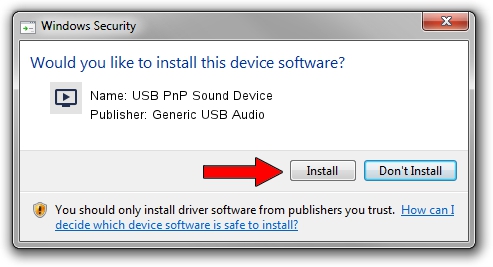Advertising seems to be blocked by your browser.
The ads help us provide this software and web site to you for free.
Please support our project by allowing our site to show ads.
Home /
Manufacturers /
Generic USB Audio /
USB PnP Sound Device /
USB/VID_0D8C&PID_0138&MI_00 /
8.0.8.2167 Mar 06, 2014
Generic USB Audio USB PnP Sound Device - two ways of downloading and installing the driver
USB PnP Sound Device is a MEDIA hardware device. The Windows version of this driver was developed by Generic USB Audio. The hardware id of this driver is USB/VID_0D8C&PID_0138&MI_00; this string has to match your hardware.
1. Manually install Generic USB Audio USB PnP Sound Device driver
- Download the driver setup file for Generic USB Audio USB PnP Sound Device driver from the link below. This is the download link for the driver version 8.0.8.2167 dated 2014-03-06.
- Run the driver setup file from a Windows account with the highest privileges (rights). If your UAC (User Access Control) is enabled then you will have to confirm the installation of the driver and run the setup with administrative rights.
- Go through the driver setup wizard, which should be quite straightforward. The driver setup wizard will scan your PC for compatible devices and will install the driver.
- Shutdown and restart your PC and enjoy the new driver, as you can see it was quite smple.
Driver rating 3.5 stars out of 24055 votes.
2. Installing the Generic USB Audio USB PnP Sound Device driver using DriverMax: the easy way
The advantage of using DriverMax is that it will setup the driver for you in the easiest possible way and it will keep each driver up to date, not just this one. How easy can you install a driver using DriverMax? Let's follow a few steps!
- Open DriverMax and click on the yellow button that says ~SCAN FOR DRIVER UPDATES NOW~. Wait for DriverMax to scan and analyze each driver on your computer.
- Take a look at the list of available driver updates. Scroll the list down until you find the Generic USB Audio USB PnP Sound Device driver. Click on Update.
- That's all, the driver is now installed!

Jul 3 2016 6:08AM / Written by Dan Armano for DriverMax
follow @danarm