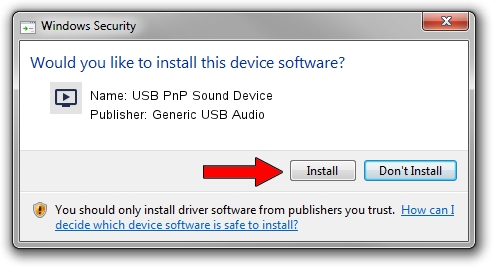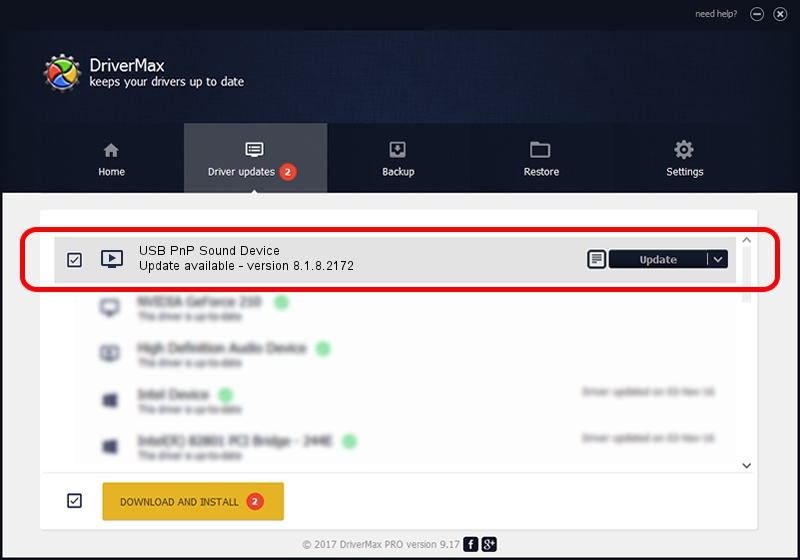Advertising seems to be blocked by your browser.
The ads help us provide this software and web site to you for free.
Please support our project by allowing our site to show ads.
Home /
Manufacturers /
Generic USB Audio /
USB PnP Sound Device /
USB/VID_0D8C&PID_0115&MI_00 /
8.1.8.2172 May 29, 2014
Generic USB Audio USB PnP Sound Device - two ways of downloading and installing the driver
USB PnP Sound Device is a MEDIA hardware device. This Windows driver was developed by Generic USB Audio. In order to make sure you are downloading the exact right driver the hardware id is USB/VID_0D8C&PID_0115&MI_00.
1. Install Generic USB Audio USB PnP Sound Device driver manually
- You can download from the link below the driver installer file for the Generic USB Audio USB PnP Sound Device driver. The archive contains version 8.1.8.2172 dated 2014-05-29 of the driver.
- Start the driver installer file from a user account with administrative rights. If your User Access Control Service (UAC) is enabled please confirm the installation of the driver and run the setup with administrative rights.
- Follow the driver setup wizard, which will guide you; it should be pretty easy to follow. The driver setup wizard will analyze your computer and will install the right driver.
- When the operation finishes shutdown and restart your computer in order to use the updated driver. As you can see it was quite smple to install a Windows driver!
File size of the driver: 1679191 bytes (1.60 MB)
Driver rating 4.3 stars out of 15456 votes.
This driver is compatible with the following versions of Windows:
- This driver works on Windows 2000 64 bits
- This driver works on Windows Server 2003 64 bits
- This driver works on Windows XP 64 bits
- This driver works on Windows Vista 64 bits
- This driver works on Windows 7 64 bits
- This driver works on Windows 8 64 bits
- This driver works on Windows 8.1 64 bits
- This driver works on Windows 10 64 bits
- This driver works on Windows 11 64 bits
2. Installing the Generic USB Audio USB PnP Sound Device driver using DriverMax: the easy way
The advantage of using DriverMax is that it will setup the driver for you in the easiest possible way and it will keep each driver up to date, not just this one. How can you install a driver with DriverMax? Let's follow a few steps!
- Open DriverMax and click on the yellow button named ~SCAN FOR DRIVER UPDATES NOW~. Wait for DriverMax to scan and analyze each driver on your computer.
- Take a look at the list of available driver updates. Search the list until you locate the Generic USB Audio USB PnP Sound Device driver. Click the Update button.
- That's it, you installed your first driver!